54.5.1 To allocate time spent on the job to this invoice, select the "Timesheets" tab. When Latitude asks if you want to save now, select Yes.
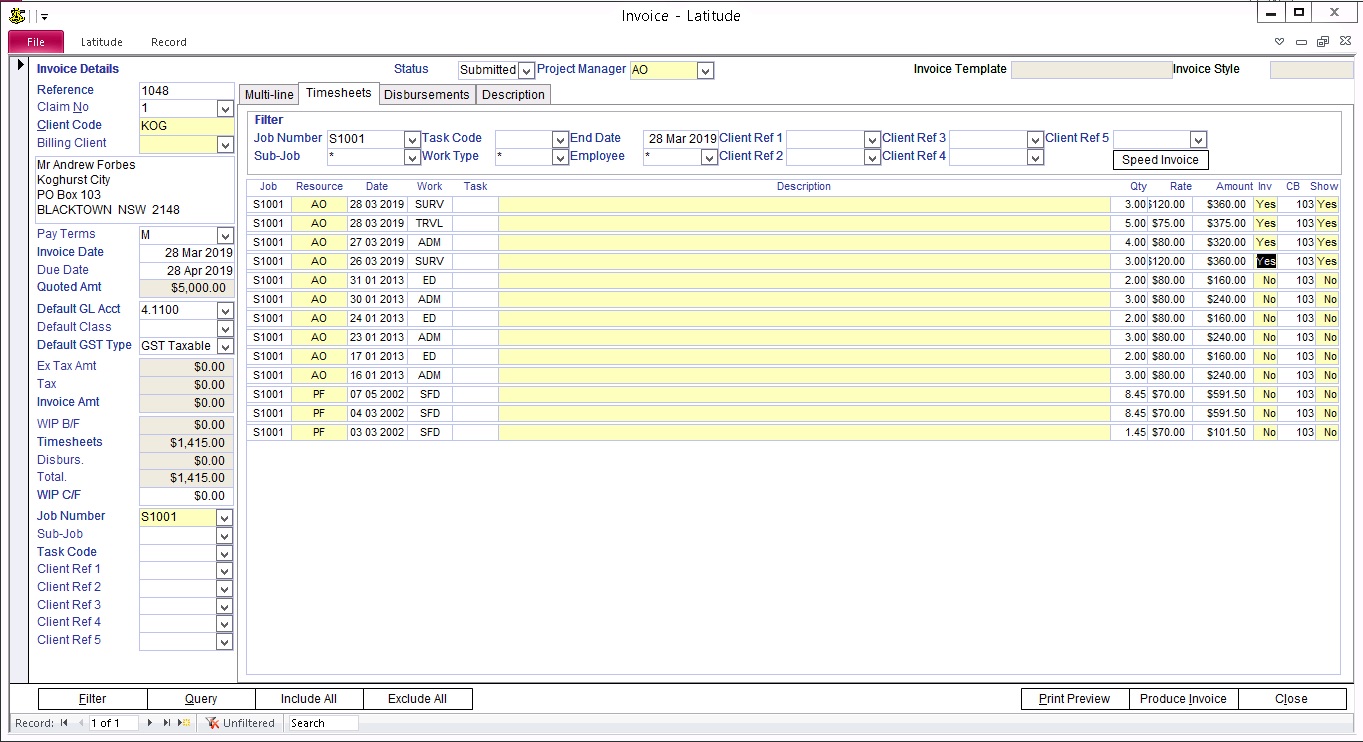
The list shows all Timesheets for the Invoice's Job, which:
were entered by the date shown in the "End Date" in the Timesheet/Disbursement Selection Criteria,
and
have not been invoiced
or
have been included in this Invoice
Click the Inv column for the timesheets which you want to include in this Invoice. Notice that the value in the Inv field toggles between Yes and No as you click. If you want to include all the timesheets shown in this list, press the "Include All" button at the bottom of the screen.
54.5.2 If you want to include Timesheets in the Invoice that are not shown in the list, alter the Invoice End Date.
Change the Invoice End Date in the Timesheet/Disbursement Selection Criteria (near the top right of the Invoice screen) to the date of the latest timesheet you want to include in the Invoice.
54.5.3 Invoiced Timesheets cannot be deleted or modified.
It is not easy to edit a Timesheet that is already allocated to an invoice. This is to ensure the integrity of any invoice and WIP/Management reports that have been processed/submitted. A Timesheet must be unallocated from the invoice before any changes can be made on it and then you must allocate it back to the invoice.