54.4.1 An Invoice must have at least one filled line item.
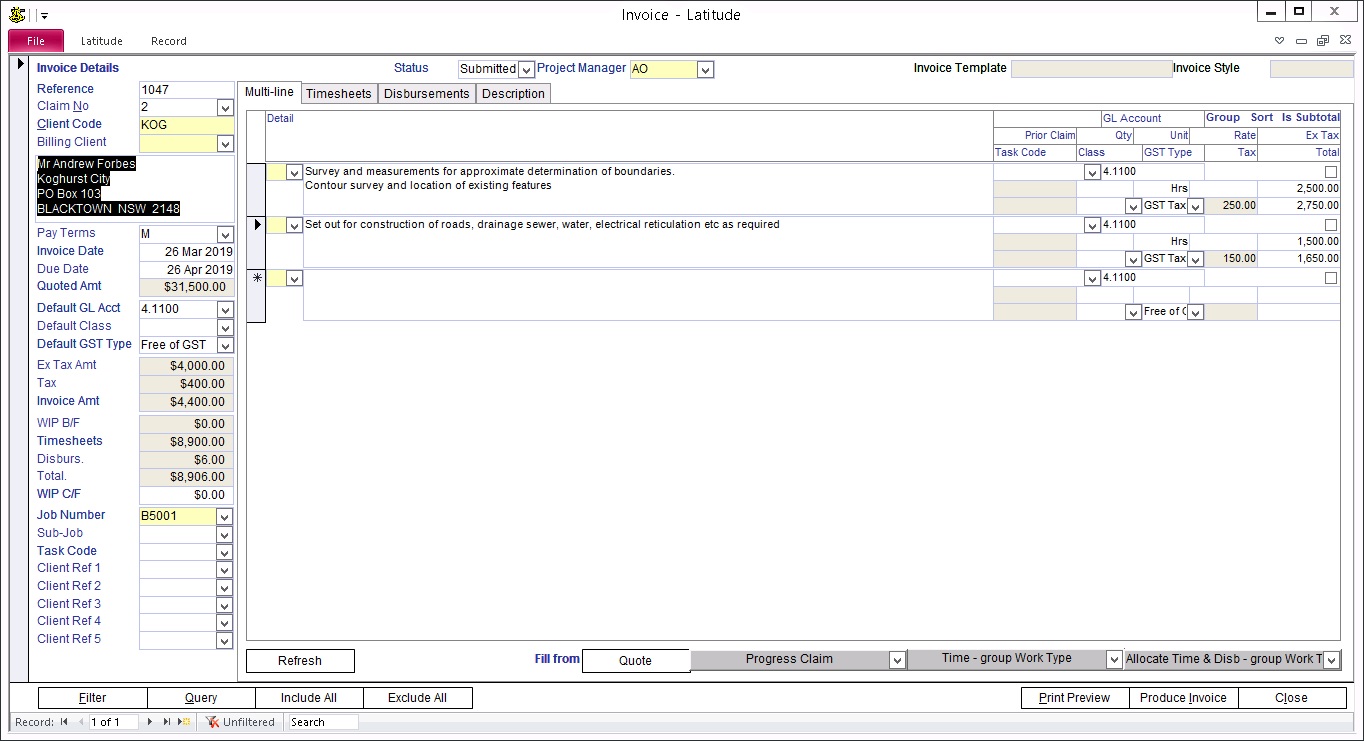
A line item shows approximately three lines of text to maximize display of line items on the screen. However, you can enter/paste paragraphs of text describing the scope of work. Press SHIFT+F2 to zoom.
54.4.2 Each line item has multiple fields for you to enter Description, Qty, Unit, Rate, Ex Tax Amount, select GST Type among others
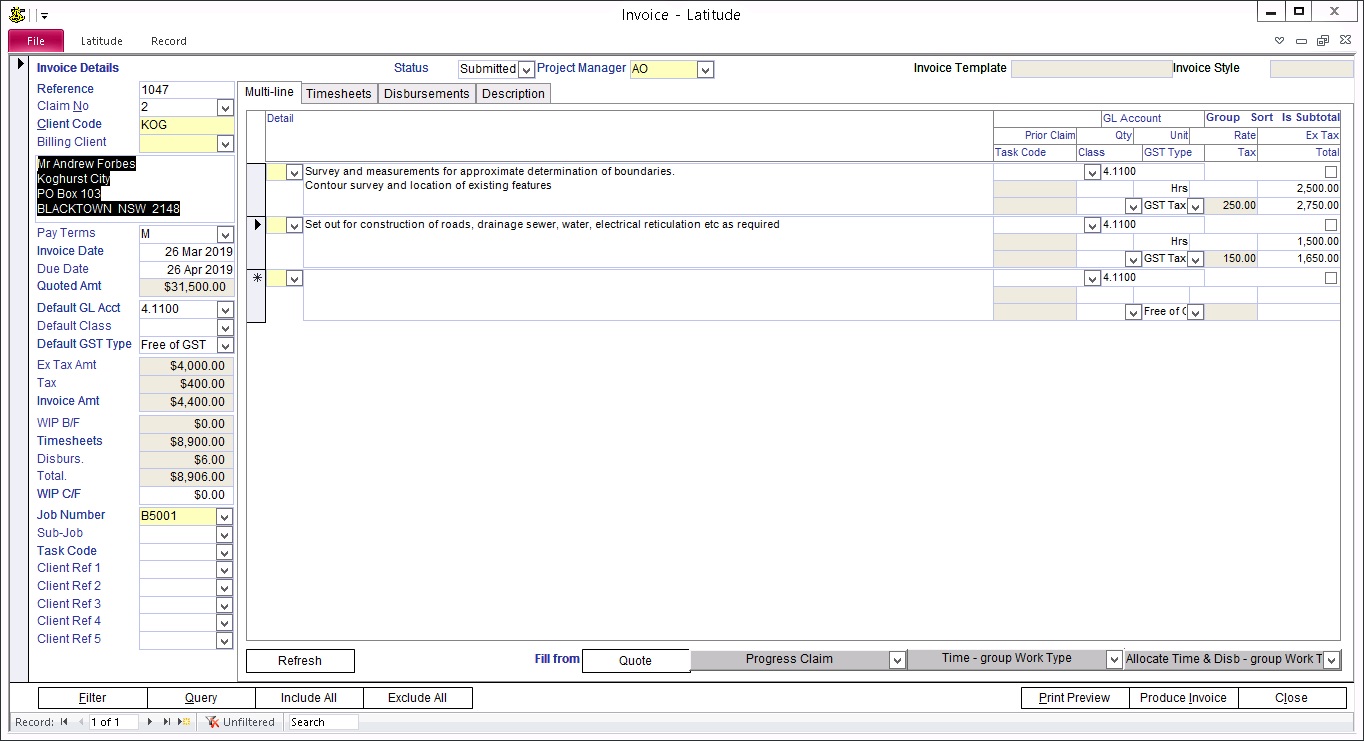
54.4.3 Enter one or more paragraphs of text as description for each line item or use a saved Invoice Description.
To use a saved Invoice Description:
1) From the drop down list located on the first line of each "multi-line", select the name of the Description. The saved Description text is automatically displayed in the white text area.
2) You can edit the Description here without affecting the saved Description text.
To find out how to save Invoice Descriptions, refer to "Enter Invoice Description" Topic later in this Category.
This field can include rich text features.
54.4.4 Enter CB Code if you use them.
54.4.5 Enter line item ex-tax amount.
54.4.7 Even if you have chosen the Multi-line Detail based option, the Invoice can still include allocated Timesheets. How to allocate Timesheets for this Invoice is described in the next section.