54.6.1 If you have disbursements to included in an invoice, select the "Disbursements" tab. When Latitude asks if you want to save now, select Yes.
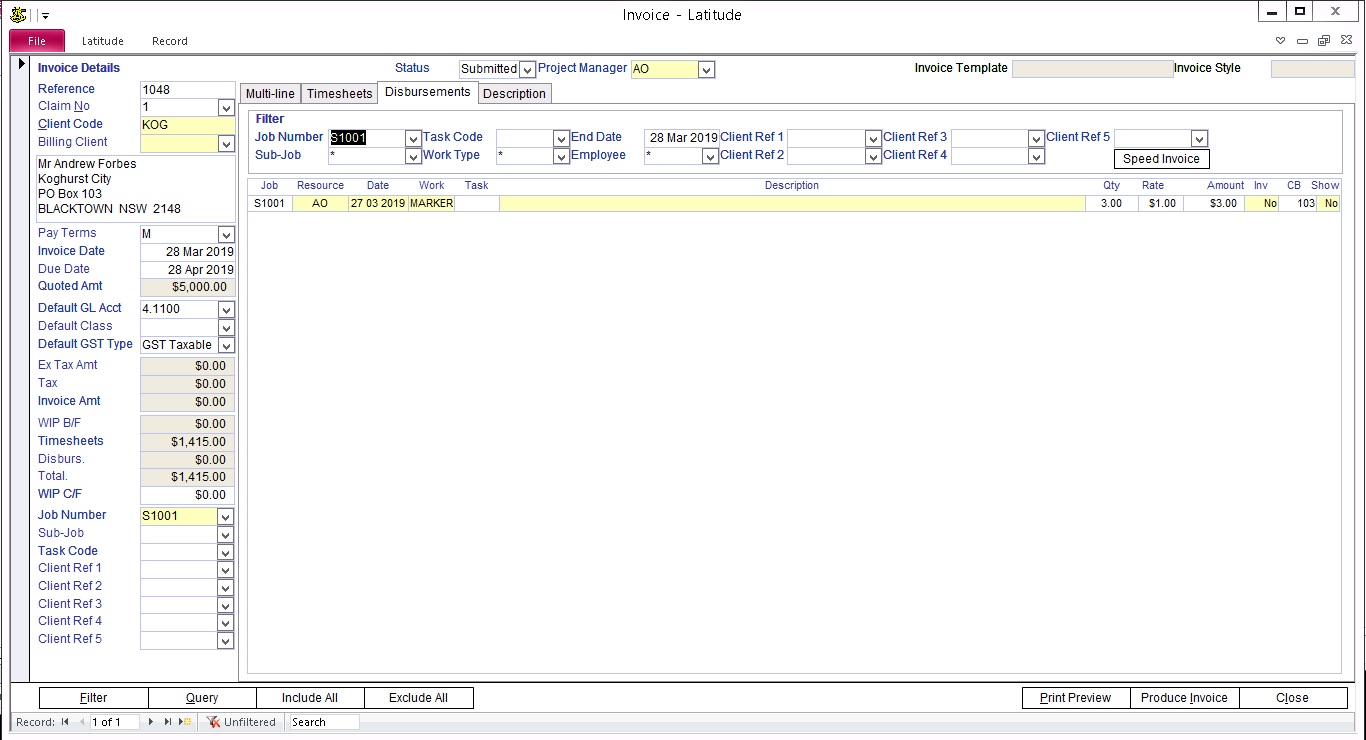
Tick the 'Inv' column for disbursements you want to include/allocate in this Invoice. Notice that the value in this field toggles between Yes and No as you click. If you want to include all disbursements listed in this tab, press the "Include All" button at the bottom of the screen.
NOTE: Recall that this "Disbursements" information is entered in the Timesheet screen with an appropriate Work Type (i.e. Work Type whose "Disbursement" is selected).
For more information about Timesheets and Disbursements, refer to the "How do I enter Timesheets" and "How do I enter Disbursements" in this How To Guide.
54.6.2 If you want to include Disbursements in the Invoice that are not shown in the list, alter the Invoice End Date.
Change the Invoice End Date in the Timesheet/Disbursement Selection Criteria (near the top right of the Invoice screen) to the date of the latest disbursements you want to include into the Invoice.
54.6.3 Disbursements allocated to an invoice cannot be edited or deleted in the Timesheet screen. A Disbursement must be unallocated before any changes can be made on it