5.8.1 Overview
In this upgrade you will be migrating from the Latitude 9000 series compatible with Microsoft Access versions 2000 and above to the Latitude 9200 series compatible with Microsoft Access versions 2007 SP2 and 2010.
This will involve replacing the Latitude program files on all workstations and, if necessary, installing a free Microsoft Access 2007 SP2 or 2010 runtime on workstations that don't have a licensed copy of Microsoft Access installed. If you have trial versions of Access 2007 or 2010 and do not wish to pay to make them licensed, uninstall them and allow the Latitude installer to install a free Access 2007 SP2 or 2010 runtime.
The Latitude application consists of two main parts:
The Latitude client program, "Latitude.accde" in the 9200 series or "Latitude.mde" in the 9000 series, installed on every workstation running Latitude. It is replaced every time you update Latitude to a new version. It contains all the Latitude screens, reports and programs and attaches (links to) your data file. In this upgrade from 9000 series to 9200 series you will stop using Latitude.mde and start using a Latitude.accde file
A database file "Latidata.mdb", held in a central location on a mapped drive (your Latitude data folder), containing your data that is shared by all your workstations. You should back it up regularly (daily) as nobody can reconstruct it for you if you lose or corrupt it. In this upgrade, you will not be replacing your data file, but only be changing its internal structure
You will run the installer in two ways. Firstly on the server to modify your data file and later on all workstations to setup the new Latitude.accde client program
Before you start, make yourself aware of the location of your Latitude data folder, Download folder and Backup folder. These folders are usually on a server, but on small peer to peer networks will be on a workstation that is acting as a server. In either case they will usually be named as follows (although the drive letter is often something else):
L:\Latitude\
This is the main Latitude folder on a server. It contains your Latitude data file and the following subfolders. It also holds the master copy of the Latitude program file used by the Automatic Deployment Feature (ADF)
L:\Latitude\Downloads\
This is the folder the Installer stores all files it downloads for use during the installation. It is also a handy location for you to store any Latitude related downloads and documentation
L:\Latitude\Backup\
This is a handy location to store zipped copies of your data file before you upgrade, repair or compact your 'production' data file
If you do not have Backup and Downloads folders as above, create them
5.8.2 The current version of Latitude only runs on the common 32-bit versions of Microsoft Access 2007 & 2010. Note, 32-bit Access runs fine on 64-bit Windows 7 and Vista. If you are one of the very few people who have 64-bit Microsoft Access 2010 on their workstation, the installer will automatically install the Microsoft Access 2007 runtime to allow Latitude to run
5.8.3 If using a Microsoft Access unlicensed or trial version that has expired, use the following steps to remove it
Go to Start Menu
Click Control Panel
Click Programs
Click Program and Features
Select program to Uninstall
Microsoft Office (any edition) 2007 or 2010
On the top section Click Change
Wait while office setup is initializing
Select Add or Remove Features
Click Continue
Click the Dropdown arrow in Microsoft Access <= uninstall Access only, not all of Office
Click Not Available
Click Continue
Wait for the office setup to finish
Click Close
5.8.4 Server Installation
Log in to your main workstation as a User with administrator rights
You need full rights to install new software and to create new folders
Delete all copies of the old Latitude program file "Latitude.mde"
This is to prevent users from mistakenly running the old 9000 series program after you have upgraded to the new 9200 series
Place the Installer zip file, normally LatitudeACxx.xxxx.xx.zip you downloaded from the Latitude website in the Downloads folder
Normally "L:\Latitude\Downloads\"
Extract and Run the Installer
Extract the LatitudeACxx.xxxx.xx.exe from LatitudeACxx.xxxx.xx.zip
Double click the installer LatitudeACxx.xxxx.xx.exe to run it
5.8.5 Confirm Microsoft Access Runtime version to install (optional)
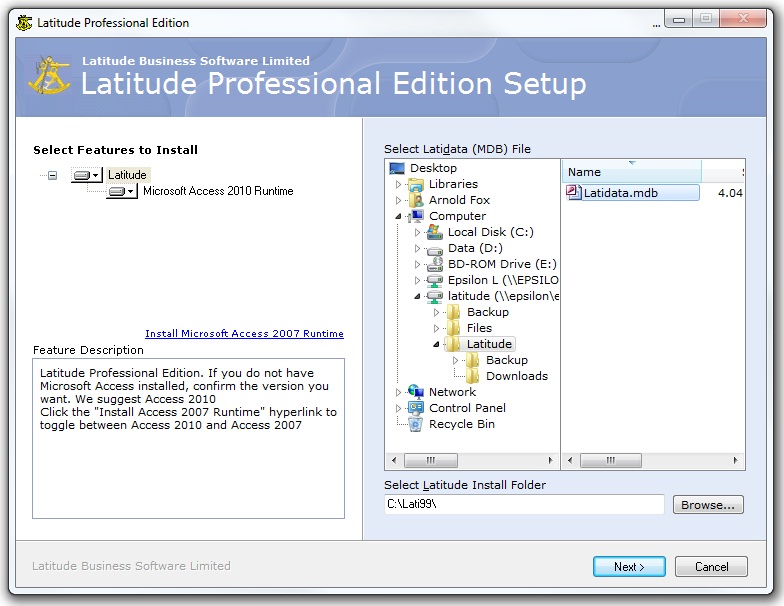
If you do not have Microsoft Access installed, confirm the version you want. We suggest Access 2010.
Click the "Install Access 2007 Runtime" hyperlink to toggle between Access 2010 and Access 2007
5.8.6 Locate your Latidata file e.g. "L:\Latitude\Latidata.mdb"
5.8.7 Select the Latitude Install Folder
usually "C:\Lati99\" on a workstation
Click the "Next" button and wait
Click the "I accept the terms of this agreement" tickbox
Click the "Continue" button and wait
Click the "Close" button when Access 2010 runtime installation is finished
5.8.8 Locate your Downloads subfolder
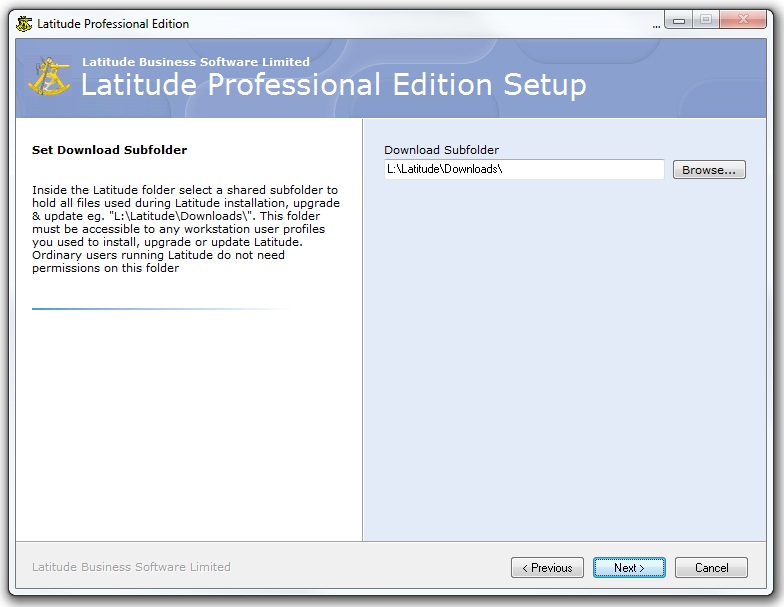
Normally "L:\Latitude\Downloads\"
Accept the default or use the Browse button to select the correct folder
Click the "Next" button and wait
5.8.9 The Installer launches Latitude and displays the "Attach Upgrade" screen
Confirm it shows the correct location of your data file eg. "L:\Latitude\Latidata.mdb"
Click the "AttachUpgrade" button
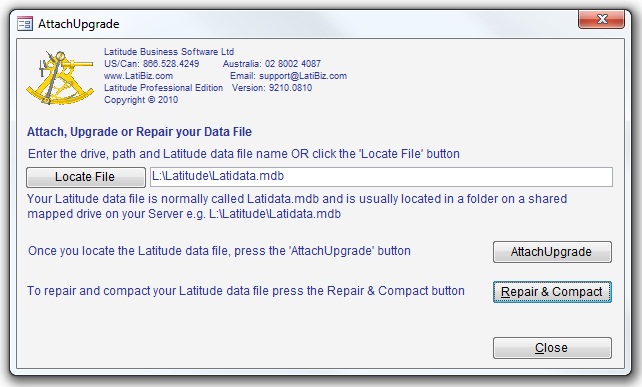
5.8.11 When asked "You are about to perform a Latitude Upgrade", click "Yes" and wait until the upgrade finishes
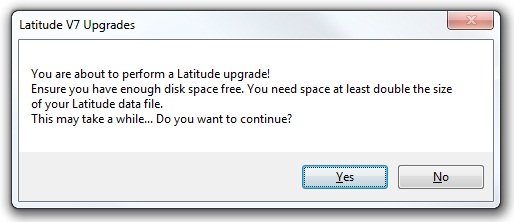
5.8.13 Enter your Authorization code and click "OK"
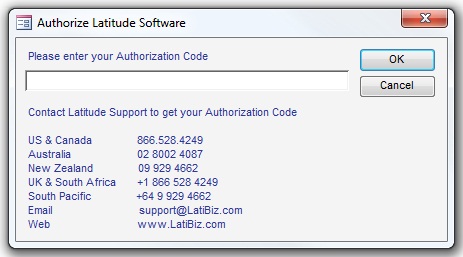
5.8.14 Click the "Finish" button to close the Installer
5.8.15 Workstation Installation
Workstation Security Setting
If you are not running Windows XP, you must disable User Account Control (UAC) before installing Latitude. NOTE: After successfully upgrading Latitude you should turn the UAC back on to maintain your security level.
Log in to Windows as a User with Administrator Rights
You need full rights to install new software and to create new folders
Delete all copies of the old Latitude program file "Latitude.mde"
This is to prevent users from mistakenly running the old 9000 series program after you have upgraded to the new 9200 series
Run the Installer
Run Windows Explorer and go to the Latitude Downloads folder eg. "L:\Latitude\Downloads\"
Double click the Installer LatitudeACxx.xxxx.xx.exe to run it again
5.8.16 Confirm Microsoft Access Runtime version to install (optional)
If you do not have Microsoft Access installed, confirm the version you want. We suggest Access 2010
Click the "Install Access 2007 Runtime" hyperlink to toggle between Access 2010 and Access 2007
Locate your Latidata file
eg. "L:\Latitude\Latidata.mdb"
Select the Latitude Install Folder
usually "C:\Lati99\" on a workstation
Click the "Next" button and wait
Click the "I accept the terms of this agreement" tickbox
Click the "Continue" button and wait
Click the "Close" button when Access 2010 runtime installation is finished
5.8.17 Confirm the location of your Download subfolder
eg. "L:\Latitude\Downloads\"
Click the "Next" button and wait
5.8.18 Installer Finish Screen
Click the "Finish" button to close the Installer
Repeat this Workstation Installation on all your Latitude workstations