5.7.1 If you are not running Windows XP, you must disable User Account Control (UAC) before installing Latitude. NOTE: After successfully installing/upgrading Latitude you should turn the UAC back on to maintain your security level
5.7.2 Disable UAC in Windows Vista
Go to Control Panel -> User Accounts
Click Turn User Account Control on or off
Untick User User Account Control (UAC) tickbox
Click OK
Reboot the computer to apply the changes
5.7.3 Disable UAC in Windows 7
Go to Control Panel -> User Accounts
Click Change User Account Control Settings
Drag the scroll bar to Never Notify
Click OK
Reboot the computer to apply the changes
5.7.4 User Account Control settings
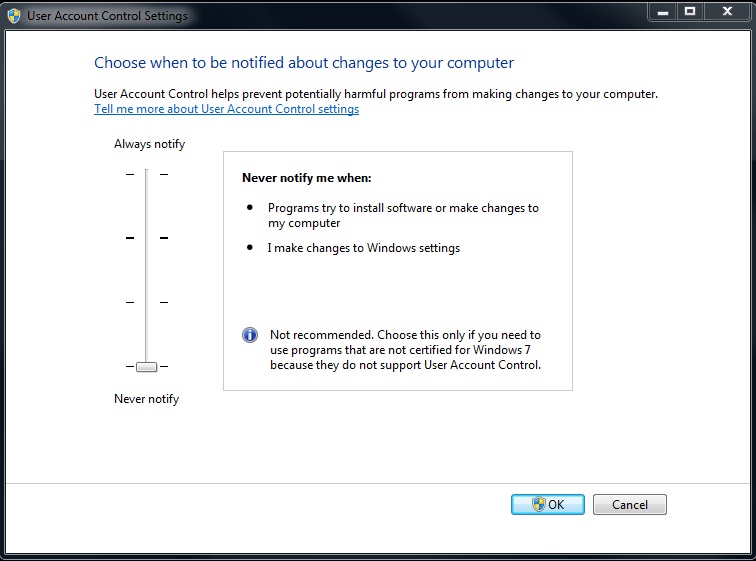
If going into Control Panel -> User Accounts does not show 'Change User Account Control settings', try going into:
Start -> Search Programs and files -> type "UAC" (excluding the quotes). The Change User Account Control Settings" should appear. Drag the slider to "Never notify".
You may be prompted to Restart your computer and then continue with the installation.