57.5.1 Apply Receipt and Discount at the same time
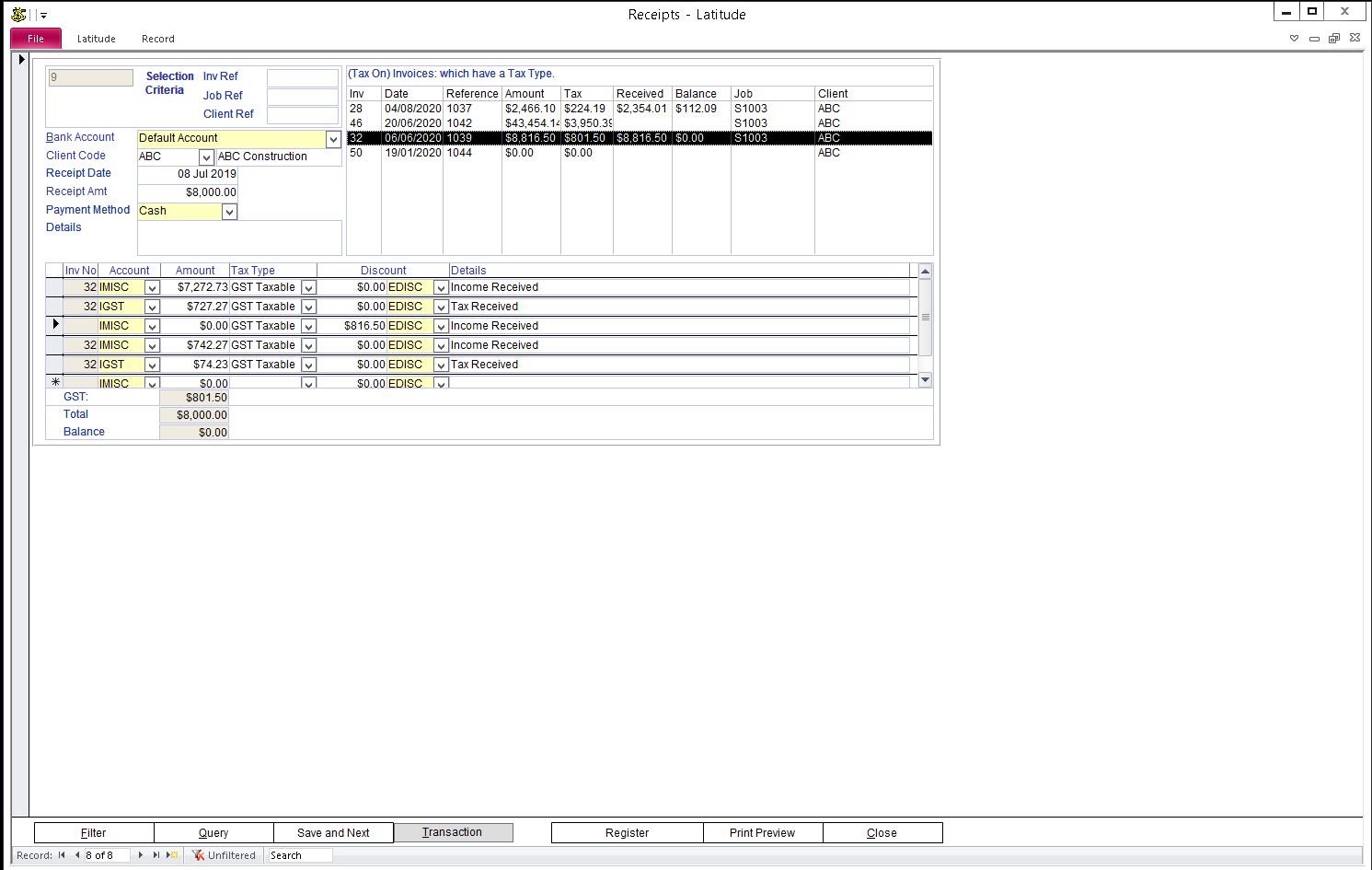
Open the Receipt screen
Click on the new record button at the bottom-left of the receipt screen - it is the right arrow with an asterisk (*)
Select a Bank Account, Client Code
Enter Receipt Date, Payment Method and Details
Enter the Balance less the discounted amount in Receipt Amt
From the list of Invoices, select (by double-clicking) the invoice to apply the receipt and discount for
On the 3rd row of Receipt Details section, enter the Discount Amount
Click OK when asked to enter GST Type
Click OK to acknowledge the Error: 3021
Select a Discount Expense Account
Select Tax Type
Select (by double-clicking) the invoice to apply the discount
Click Close button
Press F9 on the keyboard to refresh the Invoice tab
57.5.2 Apply Discount
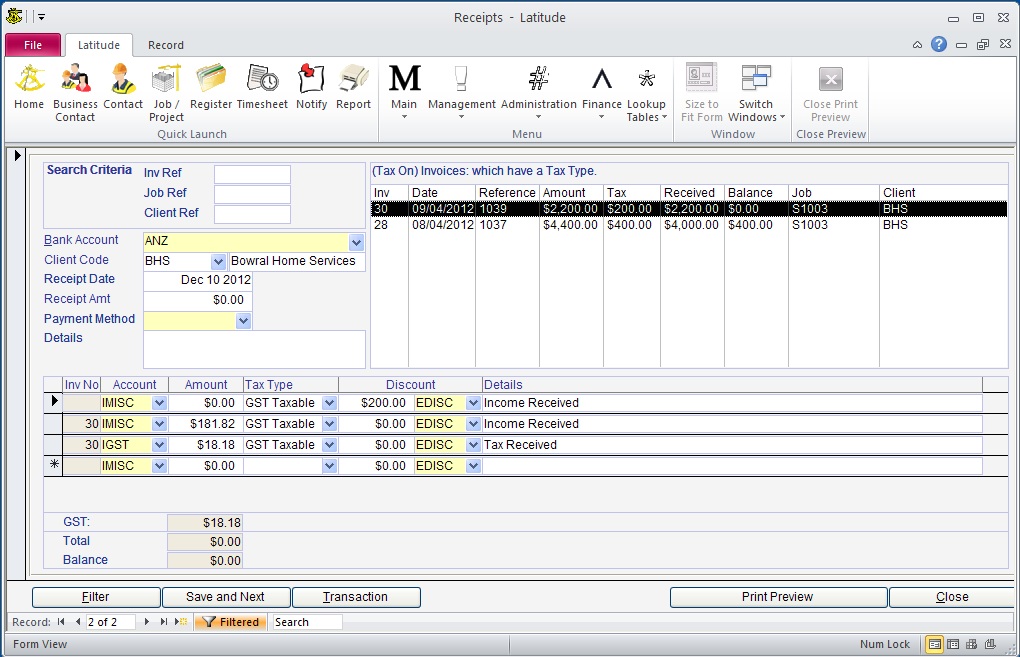
If there was a previous Receipt and the remaining balance is treated as a discount, do the following:
Open the Client or Job/Project screen -> click Invoice tab
Locate the Invoice
On the same row where the Invoice Reference is shown, further to the right is the Receipt column showing the total Receipts applied, double-click to open the Receipt screen
Click on the new record button at the bottom-left of the receipt screen - the right arrow with an asterisk (*)
Select a Bank Account, Client Code, Enter Receipt Date, Payment Method and Details
Enter zero ($0.00) in Receipt Amt
On the 1st row of Receipt Details section, enter the Discount Amount
Click OK when asked to enter GST Type
Click OK to acknowledge the Error: 3021
Select a Discount Expense Account
Select Tax Type
Select (by double-clicking) the invoice to apply the Discount
Click Close button
Press F9 on the keyboard to refresh the Invoice tab
57.5.3 Reports
There are multiple reports to show the Receipts, Income, GST and Expense. Go to Reports -> Financial and select reports 51-58, 68 or 177 depending on the information you want.