57.4.1 Open the receipt screen from the Business Contacts
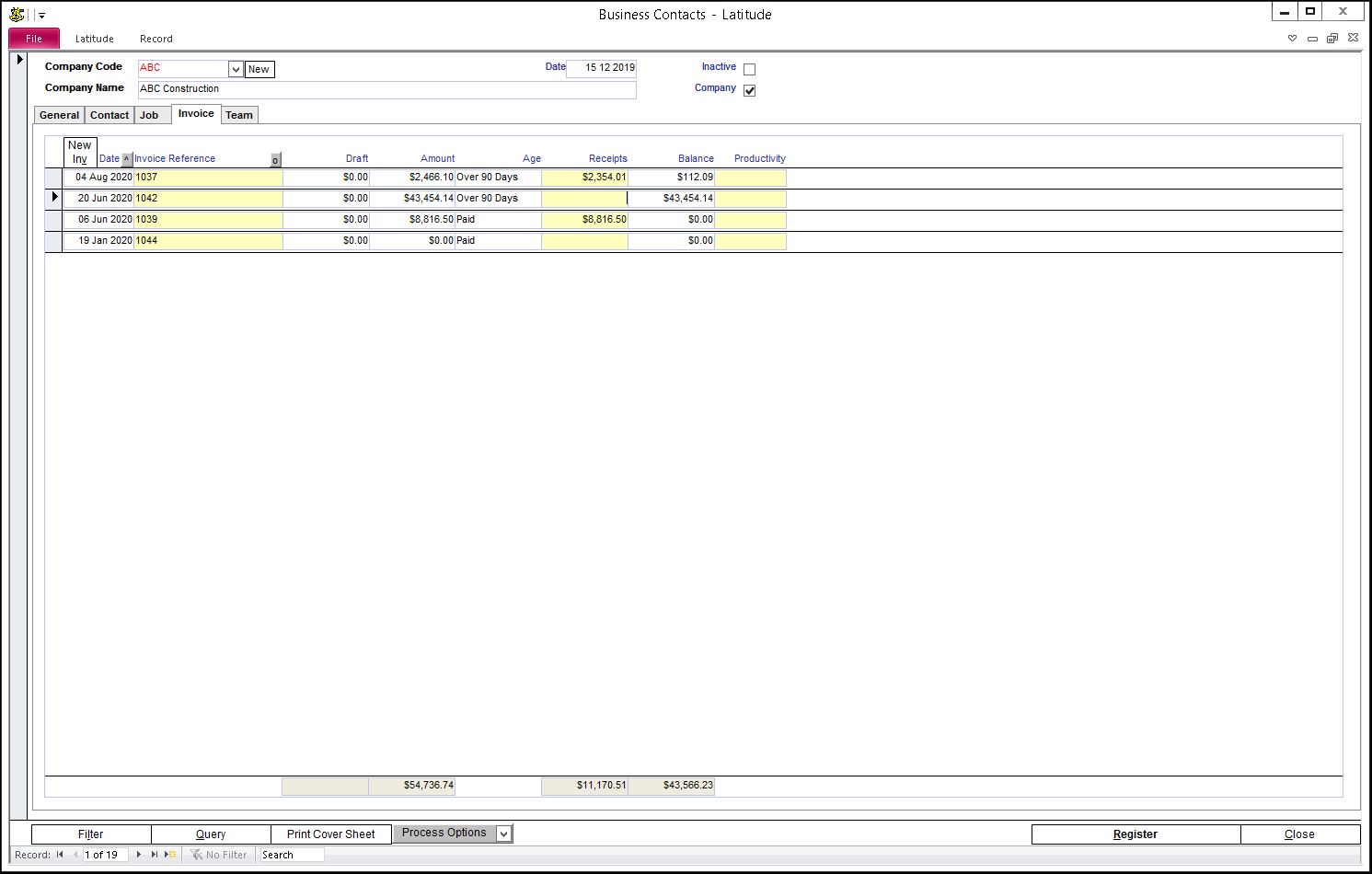
Click Business Contacts
Enter the Client Code or select from the dropdown list
Click the Invoice tab
Locate the invoice
The Receipt field displays the total amount receipted if there was a previous receipt made and the remaining Balance
57.4.2 Open the Receipt screen
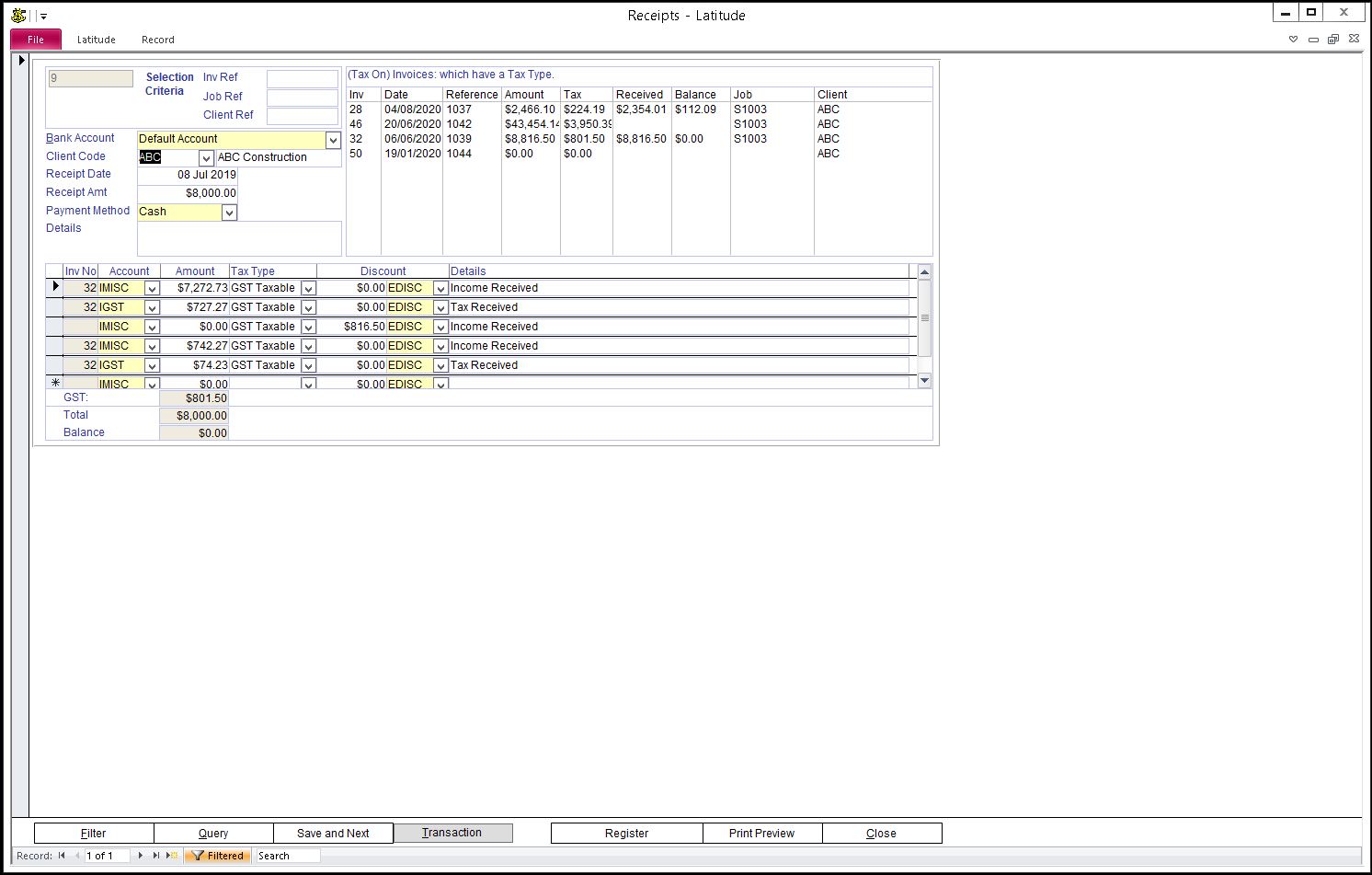
Double-click the receipt field
The Receipt screen shows the first Receipt amount entered
57.4.3 Add a new Receipt
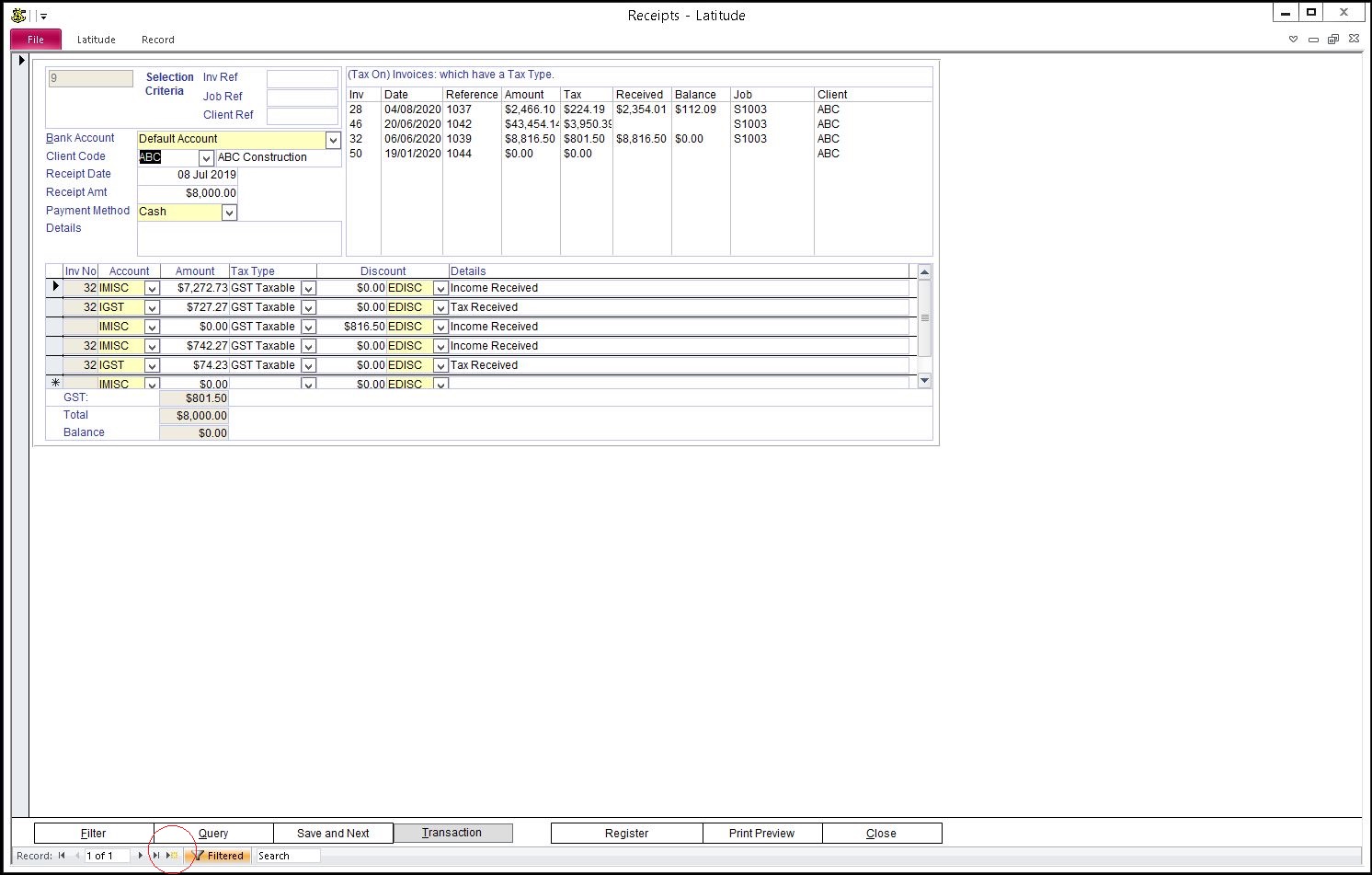
Click the 'New (blank) record' button at the bottom-left of the screen to get a blank Receipt screen
The record counter down at the bottom left will show you the number of receipts processed for a particular invoice
57.4.4 Enter Receipt Details
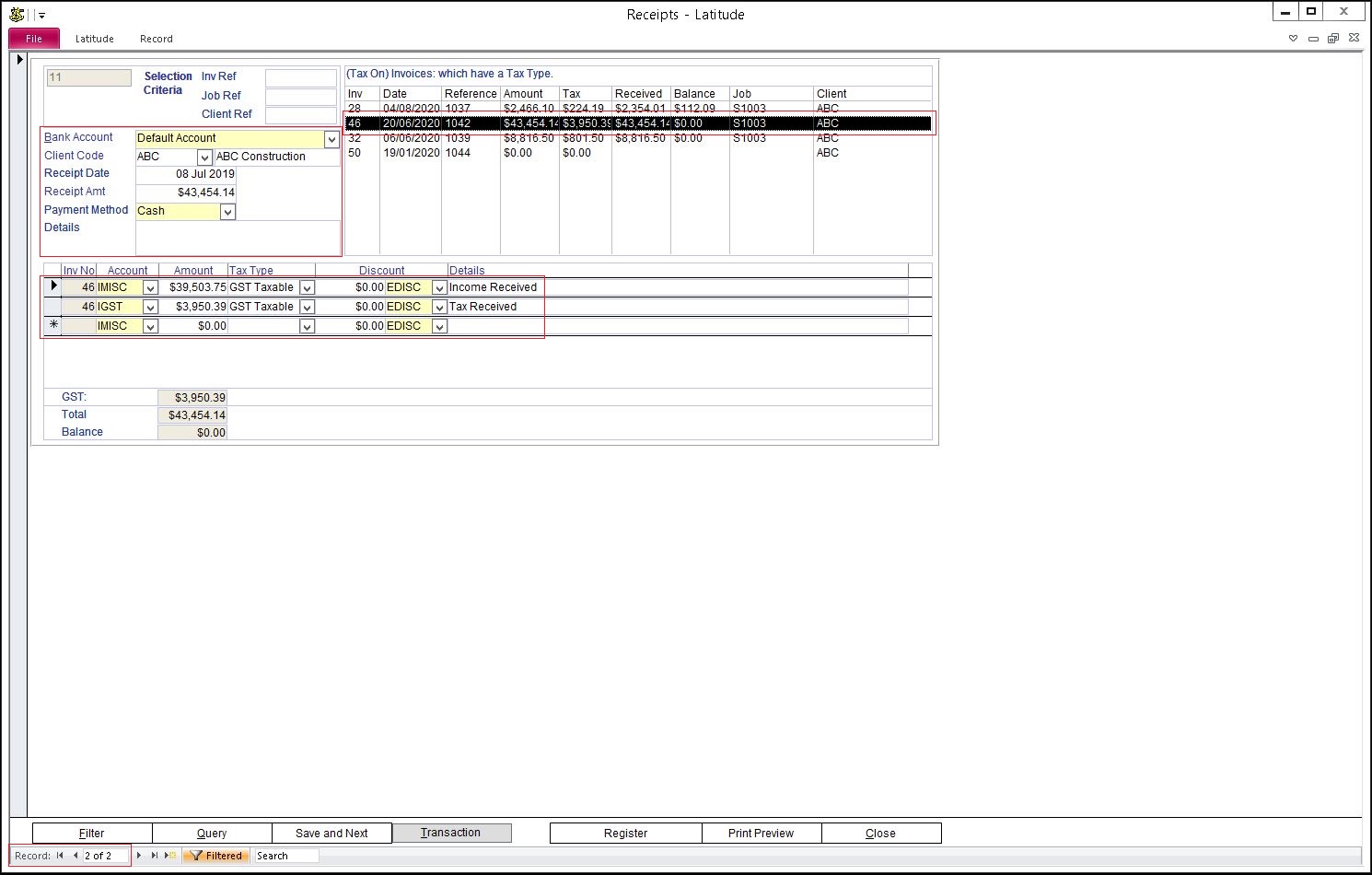
Select a Bank Account, Client Code, Enter Receipt Date, partial Receipt Amt, Payment Method and Details
57.4.5 From the list of Invoices, select (by double-clicking) the invoice to apply the partial payment
57.4.6 Click 'Save and Next' to record another receipt or click on 'Close' button