54.12.1 There are two ways to write-off (full or partial amount) an invoice and that is either by creating a negative invoice or applying a discount. Both methods will zero out the balance of an invoice but each method is presented differently on some reports.
54.12.2 Apply Discounts
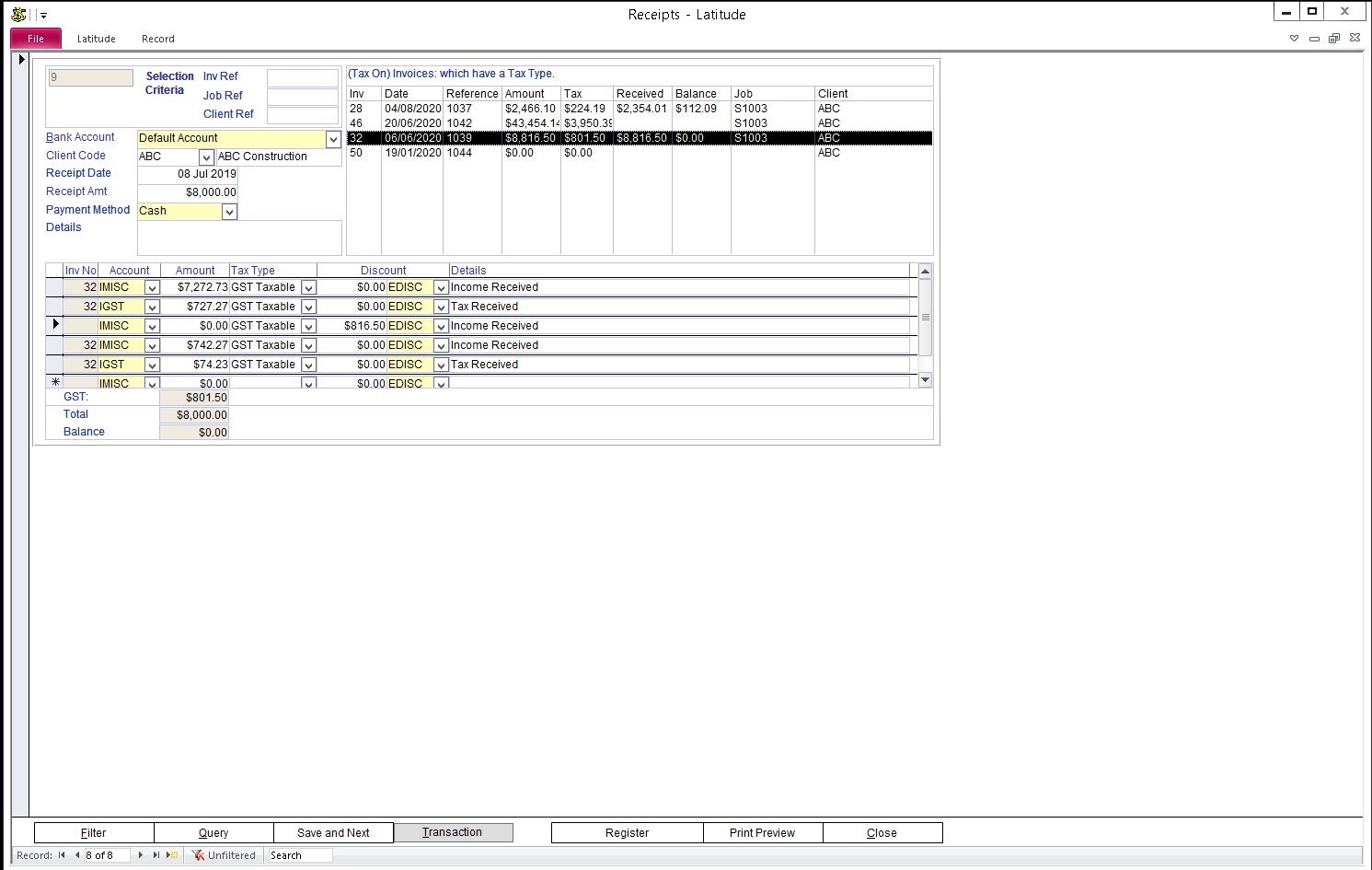
Open the Client or Job/Project screen -> click Invoice tab
Locate the Invoice
On the same row where the Invoice Reference is shown, further to the right is the Receipt column showing the total Receipts applied, double-click to open the Receipt screen
If the invoice has no previous receipts you get a blank receipt screen
If there was a previous receipt, click the add new record button to get a blank receipt screen. The add new record is a small button at the bottom left of the screen. It's a small arrow pointing to the right with a star/asterisk '*'
Select a Bank Account, Client Code, Enter Receipt Date, Payment Method and Details
Enter zero ($0.00) in Receipt Amt
On the 1st row of Receipt Details section, enter the Discount Amount
Click OK when asked to enter GST Type
Click OK to acknowledge the Error: 3021
Select a Discount Expense Account
Select Tax Type
Select (by double-clicking) the invoice to apply the Discount
Click Close button
Press F9 on the keyboard to refresh the Invoice tab
54.12.3 Apply Receipt and Discount at the same time
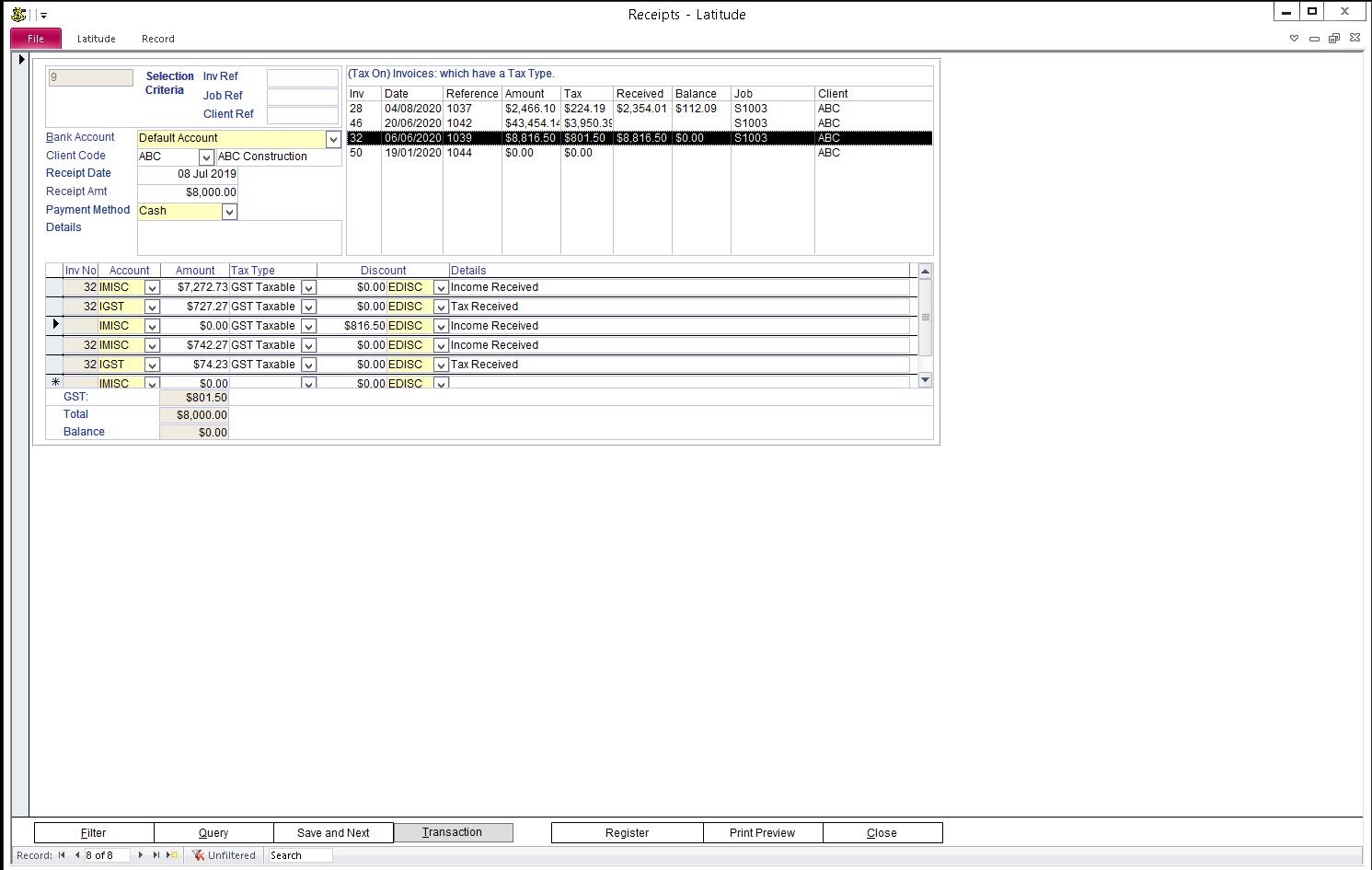
Open the Client or Job/Project screen -> click Invoice tab
Locate the Invoice and double-click the Receipt column
If the invoice has no previous receipts you get a blank receipt screen
If there was a previous receipt, click the add new record button to get a blank receipt screen. The add new record is a small button at the bottom left of the screen. It's a small arrow pointing to the right with a star/asterisk '*'
Select a Bank Account, Client Code, Enter Receipt Date, Payment Method and Details
Enter the Balance less the discount amount (e.g. $2,200 Total Invoice Amt – $200 Discount = $2,000) in Receipt Amt
On the list of Invoices (top right), select (by double-clicking) the invoice to apply the receipt and discount for
On the 3rd row of Receipt Details section, enter the Discount Amount
Click OK when asked to enter GST Type
Click OK to acknowledge the Error: 3021
Select a Discount Expense Account
Select Tax Type
Select (by double-clicking) the invoice to apply the discount
Click Close button
Press F9 on the keyboard to refresh the Invoice tab
54.12.4 Creating Credit Note (ie. Write-off) using a negative Invoice
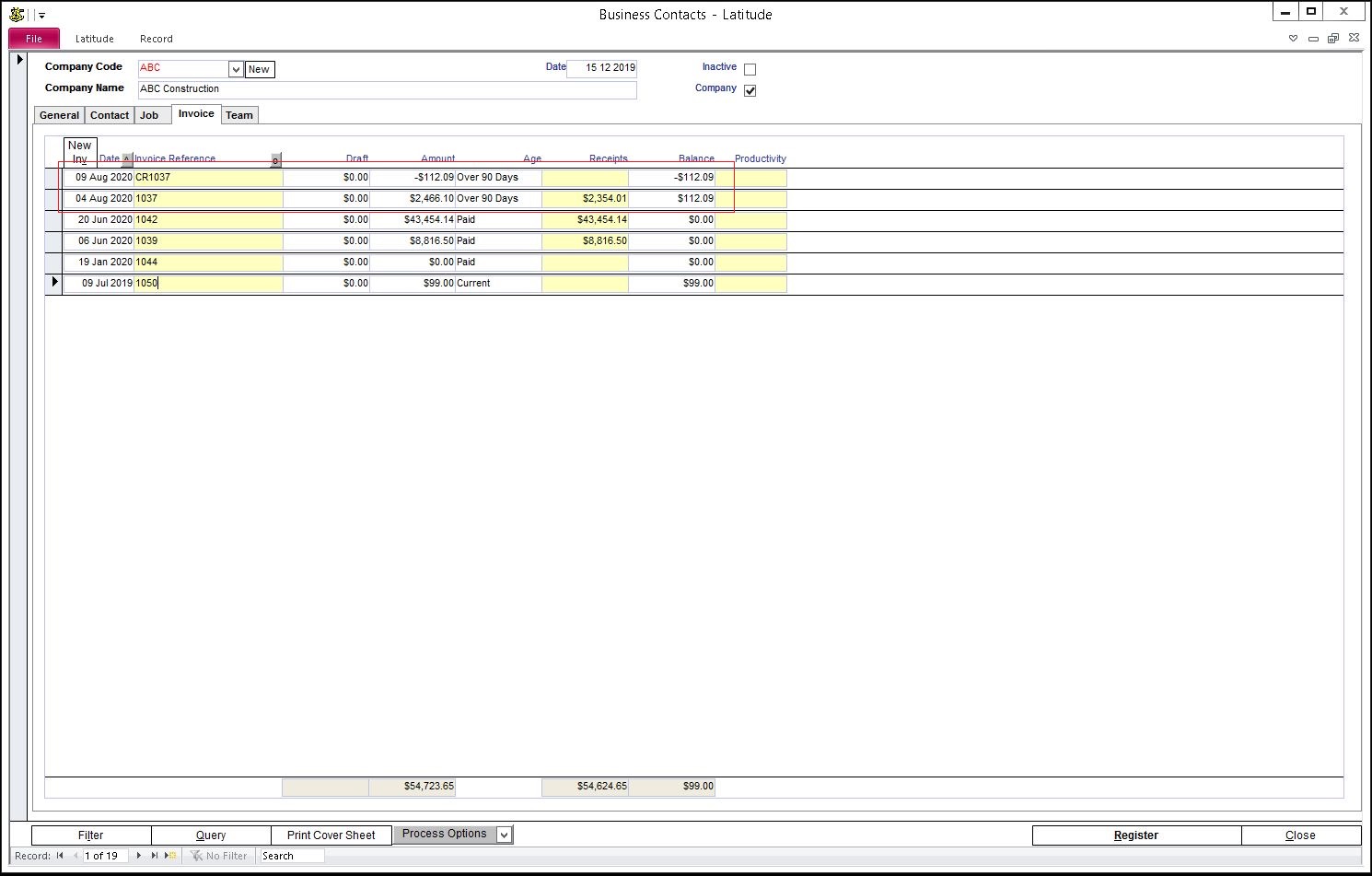
Open the Client or Job/Project screen -> click Invoice tab
Click the "New Inv" button
On the Reference field, enter the "Credit Number" in the invoice number. To easily link it to an invoice, use the following convention "CR<invoice number>" where the invoice number is the invoice you want to apply this credit to
On the first Multi-line, click the Total field
Latitude prompts to save the invoice, click Yes
On the Total field, enter the negative amount that you want to write-off and press enter key
Enter in multi-line Details like 'credit note' or some descriptive text
Click Close & press F9
Accounting Link Note
QuickBooks does not support importing negative invoices (displays the error "Transaction must be positive."). Therefore you need to create the negative invoices (ie. credit notes) directly into QuickBooks as Credit Memo.
Go to a Customer
Click New Transactions -> Credit Memos/Refunds
Enter the line details and amount
Click "Use credit to apply to invoice" button and select the invoice you want it applied
54.12.5 Applying Credit Note to an invoice (ie. Write-Off)
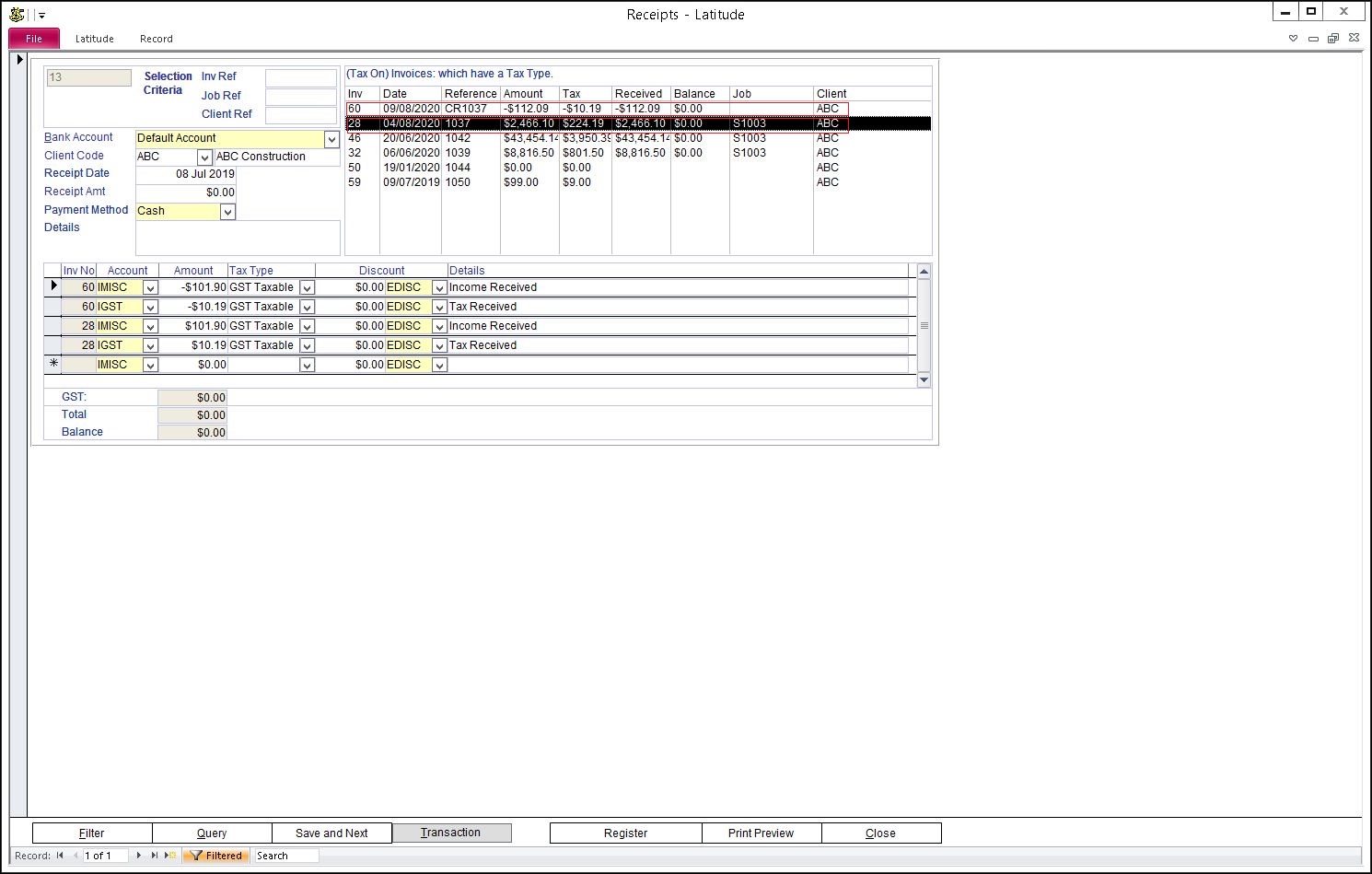
Open the Client or Job/Project screen -> click Invoice tab
Locate the Negative invoice and double click on the Receipt column to display a blank receipt
Select a Bank Account, Client Code, Enter Receipt Date, Payment Method and Details
Enter zero ($0.00) in Receipt Amt
On the list of Invoices (top right), double-click on the Negative invoice first
Double click the invoice that has the positive balance amount
Click Close & press F9