37.2.1 Implementing notification system in an organization, Latitude begins with assigning different processes of the business into roles (In Latitude, these are called "Notify Groups") performing specific skill sets to finish a process item. This minimizes the overhead of assigning items to a specific employee and later on reassigning them again for some reason. Notify groups behave in a "first-come first-serve" basis where when a notification item is sent to a group, the first member of the group that accepts the item becomes the sole responsible of the item. The other members of the group will not receive the notification of the item after then. For example, you could assign a "drafting" job item to your "Drafters" group instead of directly to an employee.
Few cases of direct assignments to an employee is possible however this limits the item to a specific employee only. Therefore, when the assigned employee becomes inactive, the notification item will be forwarded to all "Database Owners". This also apply to notification groups where all members become inactive (rare case).
37.2.2 Notification Group
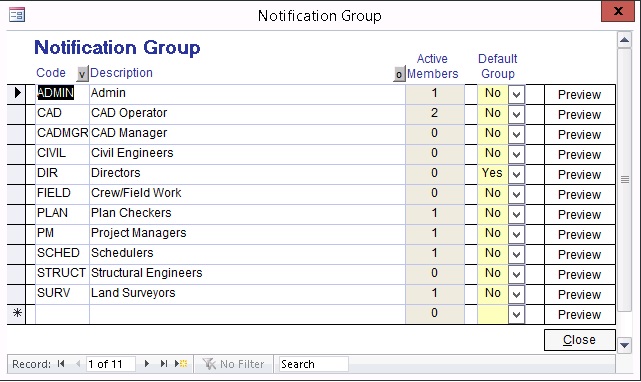
Notify a group of team members
To create/edit a group:
See "Lookup Tables" -> "Notify Group"
Enter "Group Code" and "Description"
Toggle "Default Group" to "Yes" to automatically use the group as default when creating notifications. Note, you can only have one group as the default.
To assign employees to a group:
See Employee screen -> click "Notify" tab
Pick the group you want the employee assigned into
To view the members of the group:
Click the "Preview" button next to the group to display a report listing the members of the group.
NOTE:
Do not confuse "Notify Groups" from "Crews". For more information about crews, see "U: How to Schedule Crews and Jobs".
37.2.3 Builtin Roles (Workflow Items Only)
Assign item to a role rather than directly to an employee.
Available roles:
Project manager - lead/manager of the project/job
Sub-project manager - any staff assigned to the project/job
To assign an employee to a role:
See Job screen
Pick the employee in the "Project Manager / Job Captain" dropdown
Pick the employee in the "Project 2nd Manager / Job Sub-Captain" dropdown
Note, the "Project Manager / Job Captain" and "Project 2nd Manager / Job Sub-Captain" dropdowns may be labeled differently in your Latitude setup, see "How do I customize Fields on Screens & Reports"
37.2.4 Database Owners
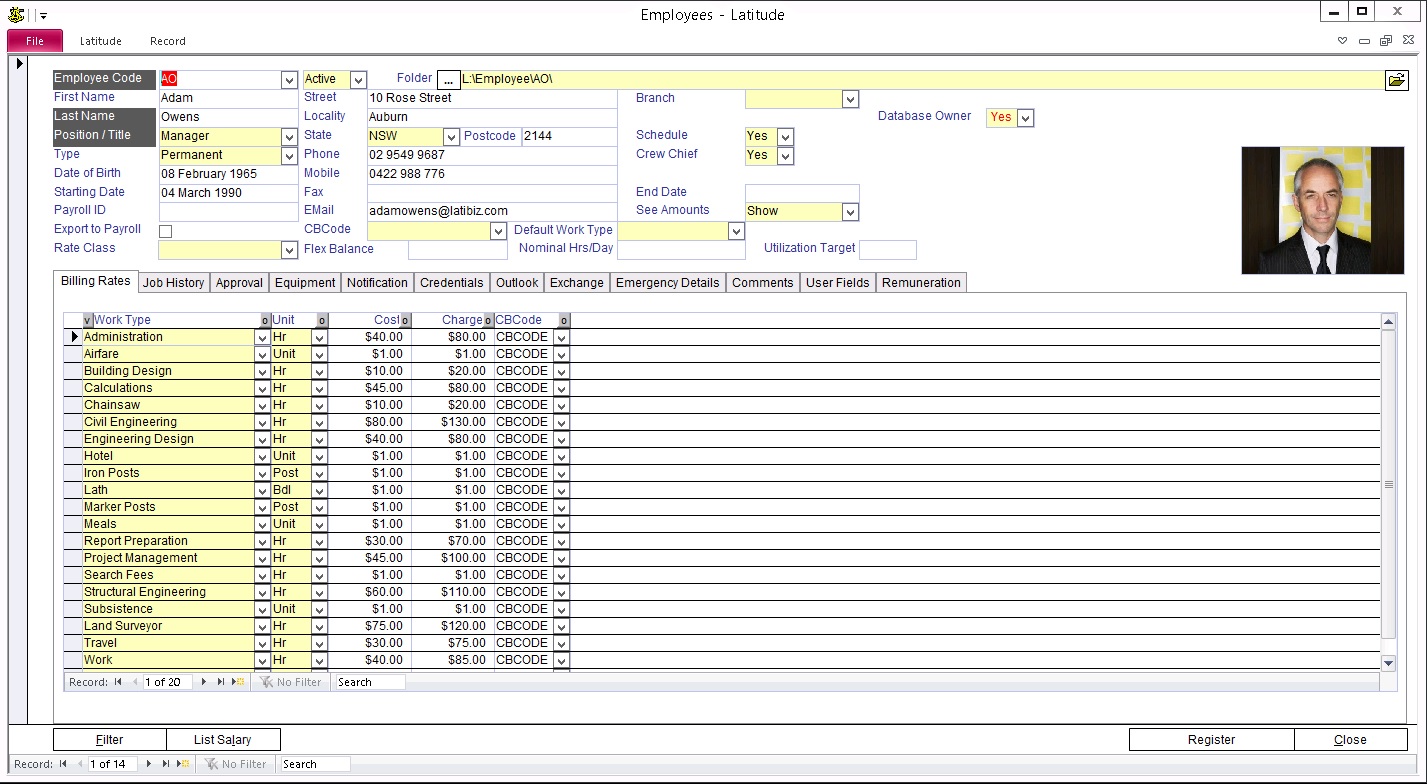
Latitude internal group where employees belonging to this group receive notifications assigned to groups that do not have active members anymore or staff that are set to inactive
To assign employees to this group:
See Employee screen
Toggle "Database Owner" (to the right and above the "Photo") to "Yes"
NOTE: Database owners do not necessarily become the "assigned" person of an item even though they are notified. The main function is to supervise reassigning "left-over" items to other staff.