81.4.1 Once you have determined all the job types and their corresponding workflows exist in your company, you can start configuring Latitude "Template Workflows"
NOTE:
At the onset of implementing Latitude Workflow in your company, have a Latitude consultant contact you with a structured spreadsheet ready for you to fill with your job types and workflows.
After you have filled them in, send them to your Latitude consultant for them to handle the initial configuration for you.
81.4.2 Template Workflows
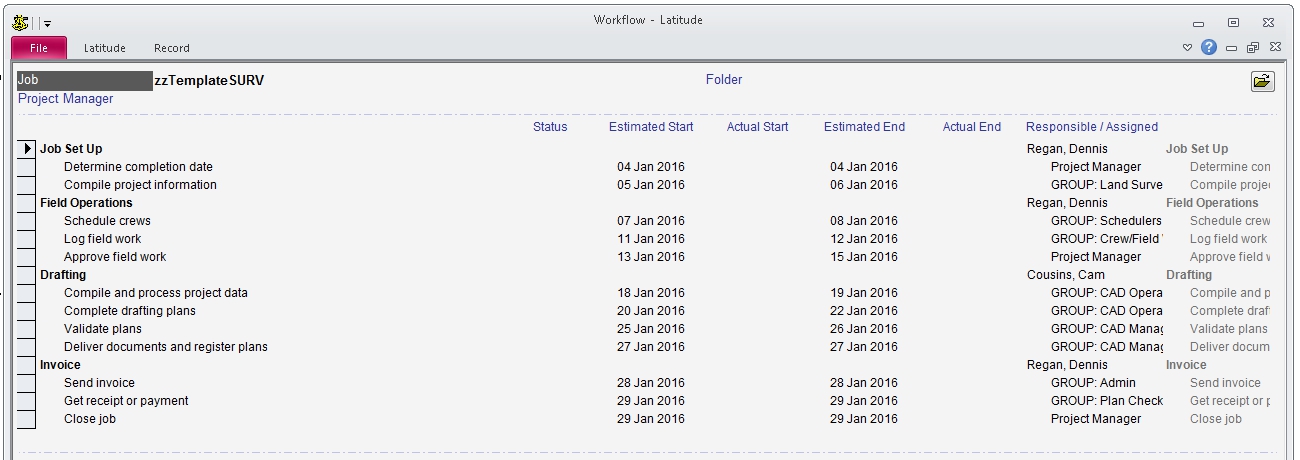
These are entered in template jobs the same way as you enter workflow in a regular job or task.
To configure,
Enter a "Template Job"
Select a "Business Contact" where you typically enter your own internal jobs (this is usually your own company's record in Latitude)
NOTE:
Your Latitude database should already have a business contact setup for your company.
If you can't find it, you need to create one.
In the "Business Contact" screen, click the "Job" tab and then click the "New Job" button
A "JobCreator" dialog appears
Tick "Format 2"
NOTE: The JobCreator Format2 is typically configured to allow entering "freeform" job number formats. If you have not configured one, you may need to use your own job number format and not follow the convention suggested below.
Enter the template job number and click "Create Job"
NOTE:
By convention (though not strictly required), prefix the template job number with "zzt" to help you distinguish a template job from a regular job.
In the above workflow example, you may call the template job "zztSurvey".
If your template job contains tasks that will have different independent workflows, create the template workflow in the Task -> Workflow tab
Link the "Template Job" to the "Job Type"
Go to Ribbon -> Lookup Tables -> click "Job Type"
Enter a new job type, eg. "Survey"
In the "Template Job" column, select the template job to link, eg. "zztSurvey"
Enter the workflow into the template job
Go to "Business Contact" -> Job -> double-click the template job
In the Job screen, click the "Workflow" tab