62.1.1 On the Home screen, click on "Finance" and select "Bank Reconciliation" to open the "Reconciliation" screen.
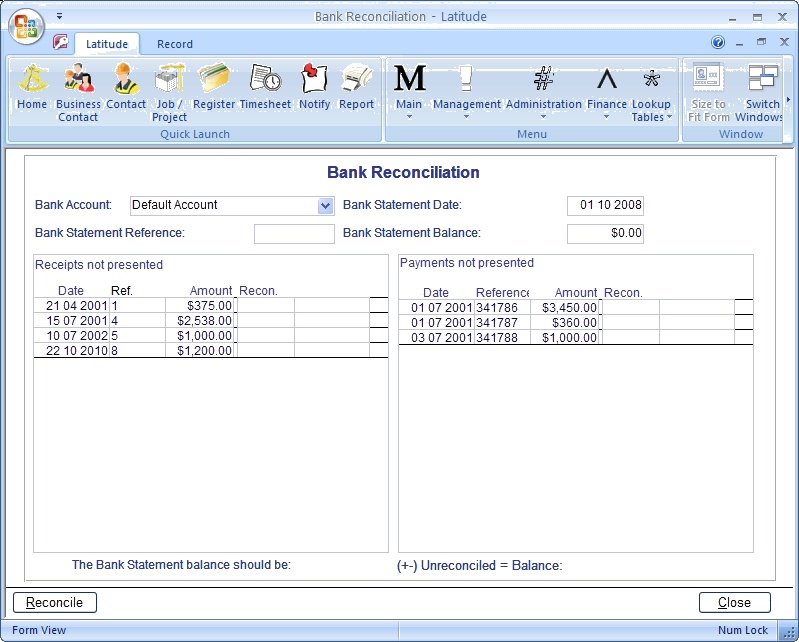
62.1.2 Select a Bank Account for which you are performing the reconciliation. After selecting a Bank Account, the list on the bottom half of the screen is updated to show transactions made against the bank account.
62.1.3 Enter the Bank Statement Date
62.1.4 Enter the Bank Statement Reference. Use the Bank Statement's page number as a Bank Statement Reference.
62.1.5 Enter the Bank Statement Balance. This is the closing balance of the Bank Statement.
62.1.6 In the list on the bottom half of the screen, on the left half of the list, click on the left side of the boxes in the "Recon." column for the receipts presented in the Bank Statement.
62.1.7 On the right half of the list, click on the left side of the boxes in the "Recon." column for the payments presented in the Bank Statement.
62.1.8 After clicking all the transactions presented in the Bank Statement, press the "Reconcile" button at the bottom of the screen.
62.1.9 If the Bank Statement Closing Balance and Latitude transactions match, a message "Latitude agrees with your Bank Statement balance." will appear. Otherwise, a message "Latitude thinks you $… more (or less) than your bank statement says" will appear.