60.2.1 You can use Latitude Statements to produce a report for overdue accounts.
60.2.2 On the Home screen, click "Finance" and click on the "Statement" to open the "Statement templates" screen.
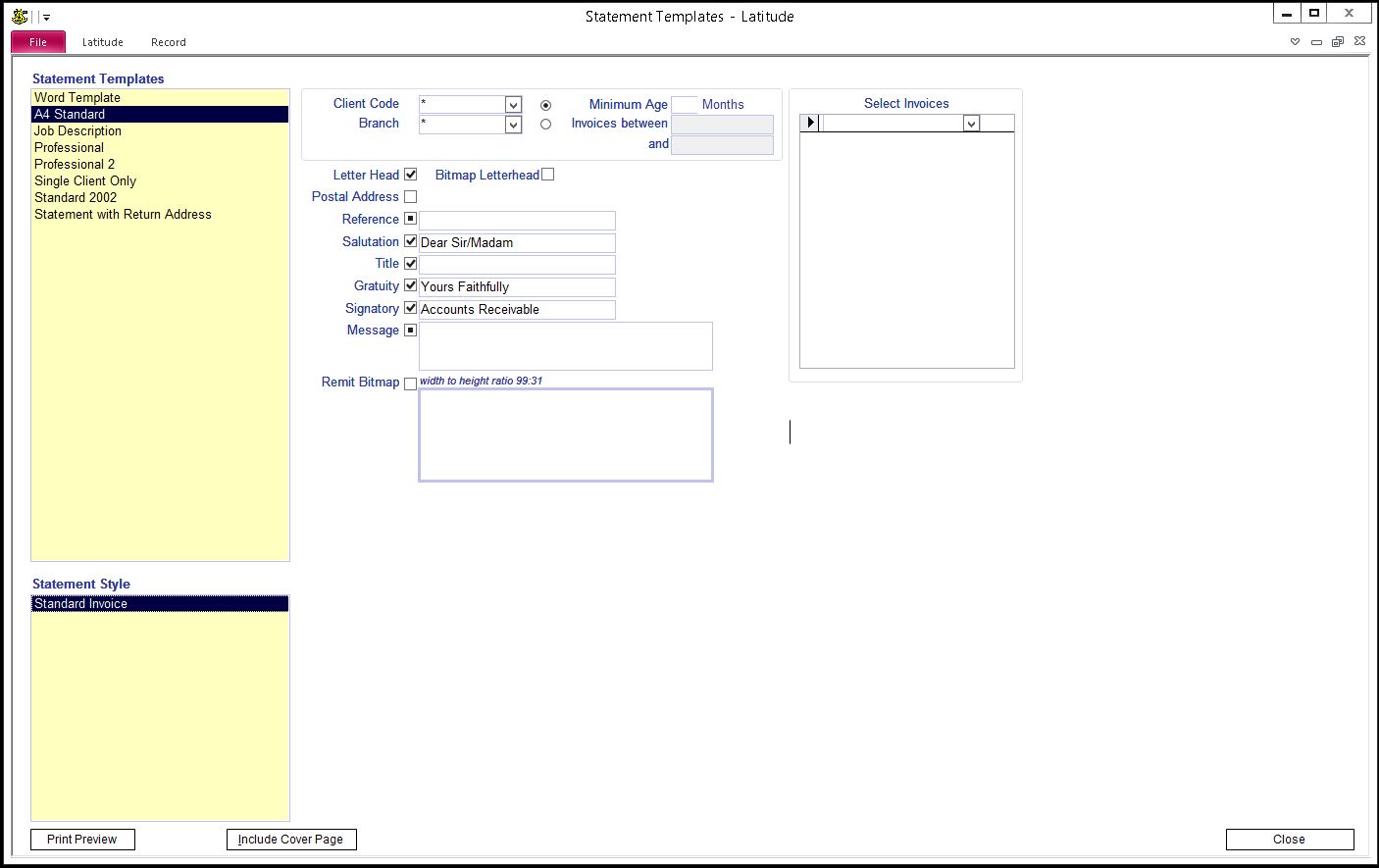
60.2.3 Select an appropriate Statement Template from the List.
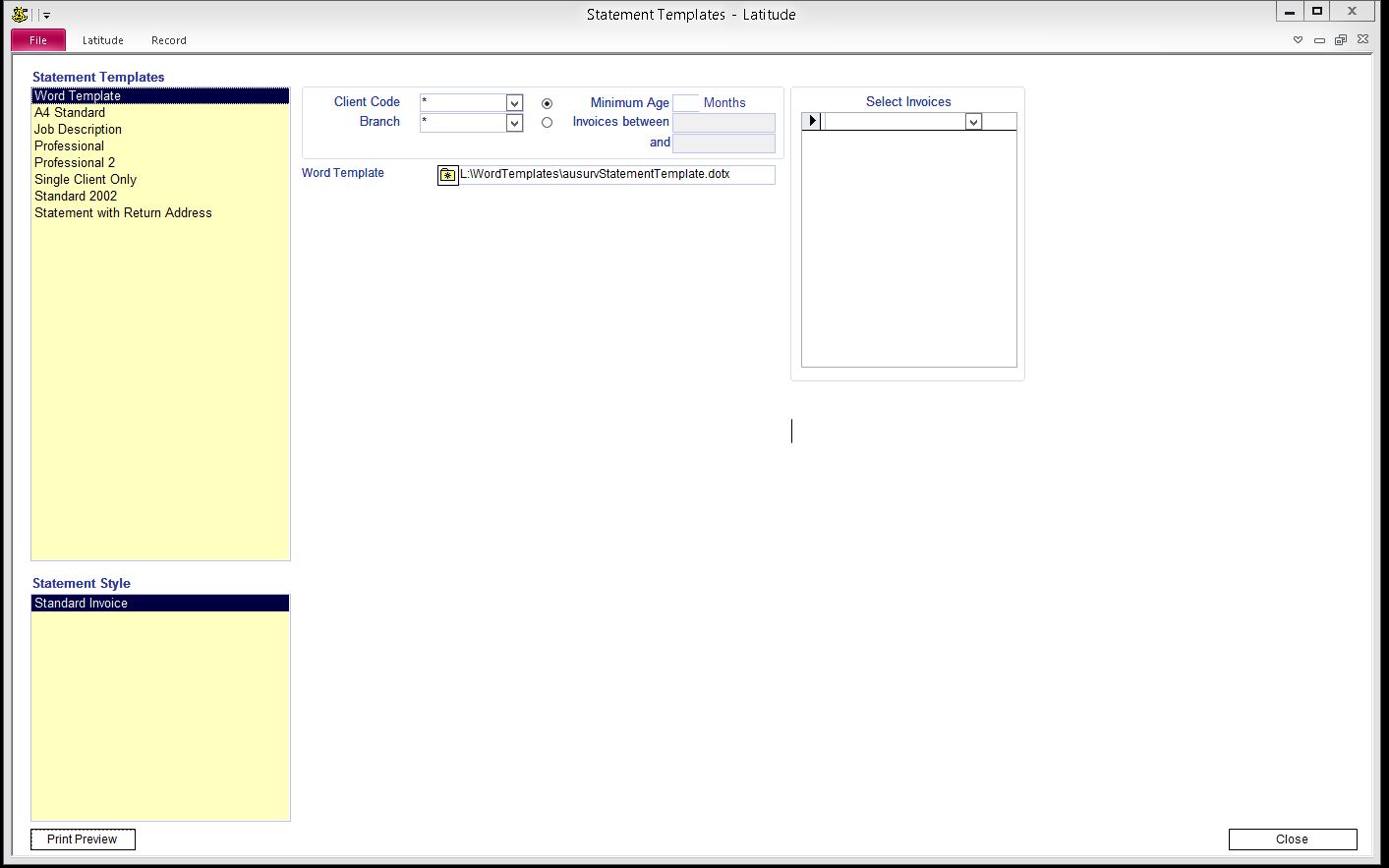
You might want to try several Statement Templates to find the one you like or Select Word Template to use your own word template.
60.2.4 Click an appropriate Statement Style from the List. If you cannot find a Statement Style you like, create your own customised style.
60.2.5 Enter Statement Criteria
Client Code - enter a Client Code or select from the dropdown list. Enter "*" to print statements for all Clients.
Branch - enter a Branch Code or click dropdown to select
Minimum Age - Enter the minimum age (months) of overdue accounts to be included in Statements. Enter 0 for less than a month.
Select Invoices - Allows you to select specific invoices to print on the statement
To print selected invoices only, select a client and the invoice reference in the dropdown.
60.2.6 Press the "Print Preview" button to view the Statement.
60.2.7 Create a Statement Style
Double-click anywhere inside the "Statement Style" box to open the "Statement Styles" screen
Enter a name of an Statement Style
Click Close
Click the Newly created Statement Style and the second half of the screen with tick boxes and fields appears on the right. Select the data you wish to include in your statement
Letter Head: This includes your company name, company number(s) such as A.B.N., phone number etc. using Latitude format.
Postal Address: Postal address of statement recipient.
Reference: If you want to include your Invoice reference number, select this and enter label text for the reference number, this is usually the invoice number.
Salutation, Gratuity, Signatory: If you want to include Salutation, Gratuity and/or Signatory, select these and enter appropriate information. Please note that not all statement templates show Salutation, Gratuity and Signatory.
Title: If you want to include a title for your statement, enter a title like "STATEMENT".
Message: You can enter a message at the bottom of Statement. This field can include rich text features