57.3.1 Select a Bank Account into which the Receipt is being deposited from the drop down list.
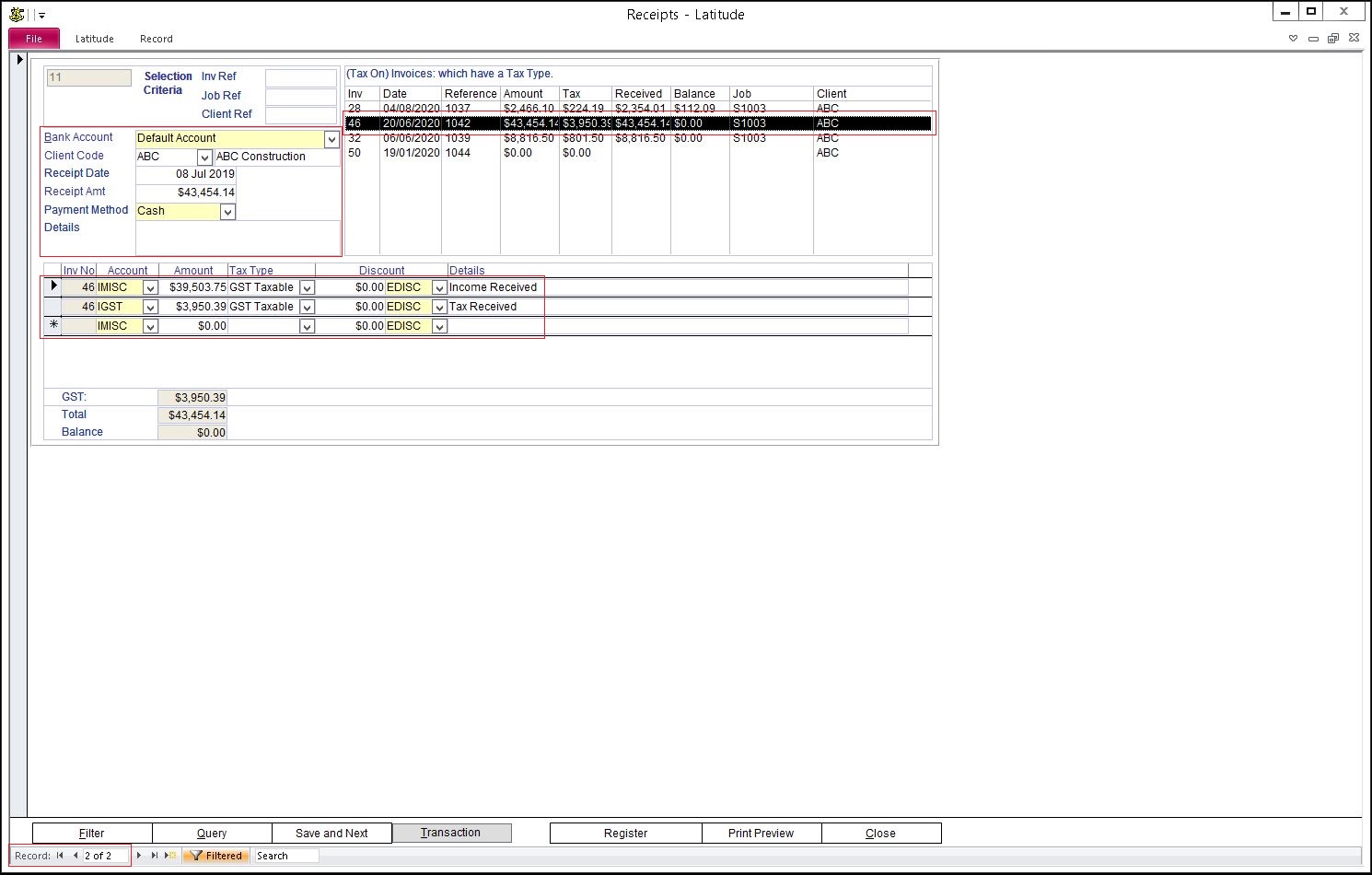
To find out how to add a Bank Account refer to "Set up Discipline and Accounts" Category in this How To Guide.
57.3.2 Select a Client Code. Note that the Invoice list on the right hand side shows only Invoices belonging to the Client selected.
57.3.3 Enter Receipt Date
57.3.4 Enter the full Receipt Amount
57.3.6 Enter Details of the Receipt ( cheque number, bank name, notes, etc. )
57.3.7 From the list of Invoices, double-click the invoice you have received payment for. If the receipt covers more than one invoice, repeat this one at a time for the rest of the invoices.
57.3.8 This automatically fills in the infromation on the Receipt.
57.3.9 If you have more Receipts to process, press the "Save and Next" button, otherwise press the "Close" button.