55.8.1 Before you try to export for the first time, read the "Enter Company Details and choose Options", "Accounting Link" section of this How To Guide and confirm your copy of Latitude is setup correctly.
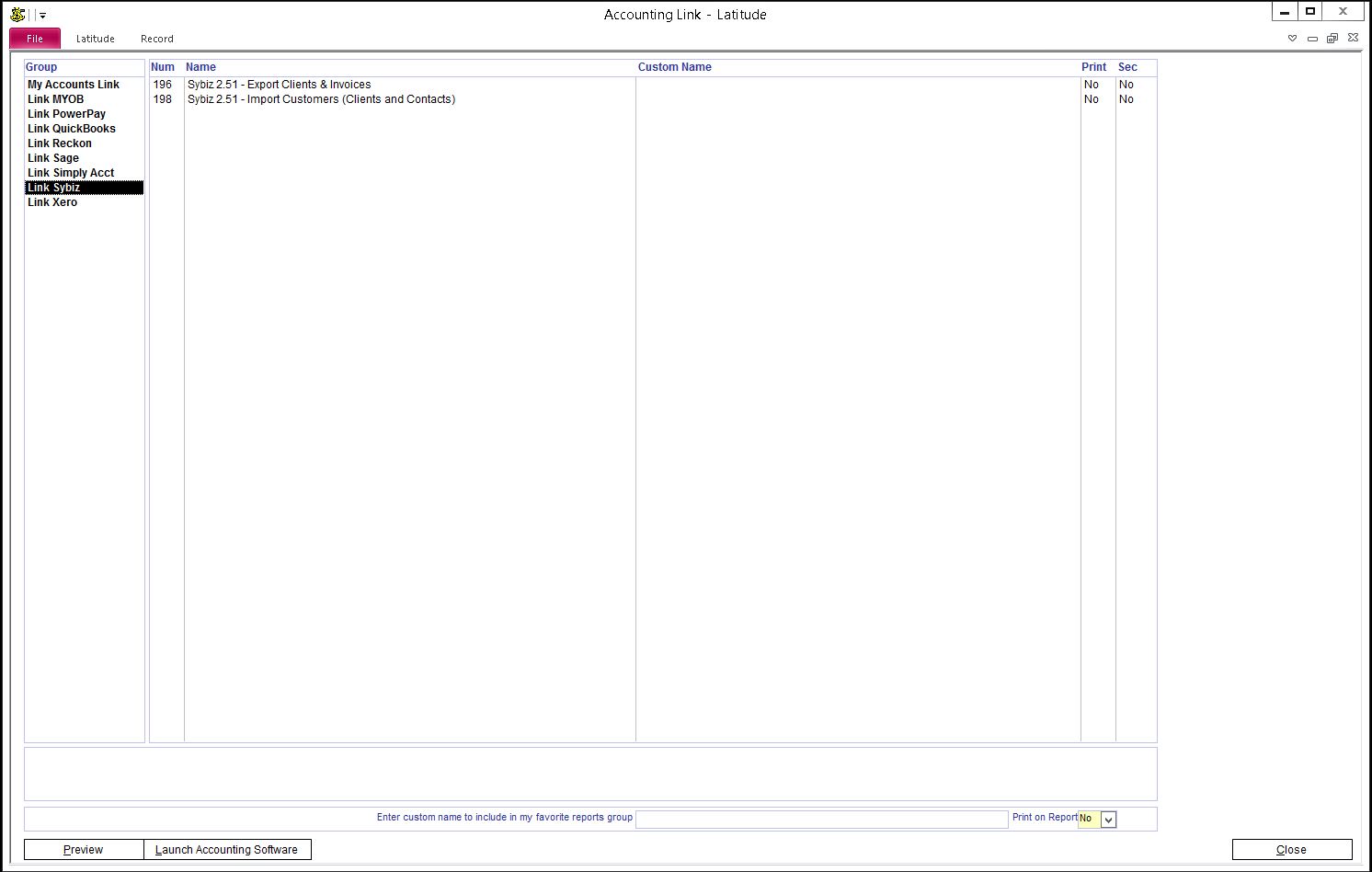
Please note that for the current Latitude version of Sybiz export, all Customers must exist in Sybiz for which the invoices are to be imported (that is "exported" from Latitude)
55.8.2 On the Main Menu screen, go to the "Finance" column, and click on the "Accounting Link" button to open the "Accounting Link" screen.
In the "Group" list, select "Link Sybiz".
In the "Name" list, select "Sybiz - Export Business Contacts and Invoices to Sybiz v..." (Select the appropriate version number).
Press the "Preview" button (or you can double-click the Report Name).
In the "Report Dialogue Box", enter the invoice date range and Invoice Reference Number. To export all invoices during the date range, enter * in the Invoice Reference Number.
Press the "Preview" button. A report is now opened in a preview mode, showing all invoices that will be exported.
Press "Close" on the menu bar.
If the data shown on the report is what you want to export, then select "Yes" when you are asked if you want to export. Otherwise select "No" and change the criteria. You may receive an error message if you have not setup "Accounting Link" properly.
If the export was successful, your company's Autoload.dbf is updated with Invoice details.
Run a Sybiz import routine to process Autoload.dbf.
First, you have to re-index your Company Files. Do so by:
Utilities --> Re-Index Company Files
Press the "Reindex" button
Then, import Invoices by:
Utilities --> Process Autoload Transactions
Refer to your Sybiz User Guide for more details