54.16.1 In almost all cases, once an invoice has been entered correctly, it must not be deleted..
However, there are a few instances where Invoices must be deleted such as duplicate or incorrect information on an Invoice.
54.16.2 Search or Locate the Invoice
There are different ways to search or locate an Invoice.
If you know the client, go to Business Contacts -> enter client code -> click Invoice tab -> double-click on the invoice to delete
If you know the Invoice Reference number, Go to Finance -> search using CTRL+F. For more details on how to search an invoice using CTRL+F, refer to "Search an Invoice" in this How To Guide.
If you know the Invoice Reference number, Go to Finance -> search using Filter. Filter allows you to limit results by invoice date, client code, invoice description or Postal Address. For more details on how to search using Filter, refer to "How do I Filter Records" in this How To Guide.
54.16.3 Delete the Invoice
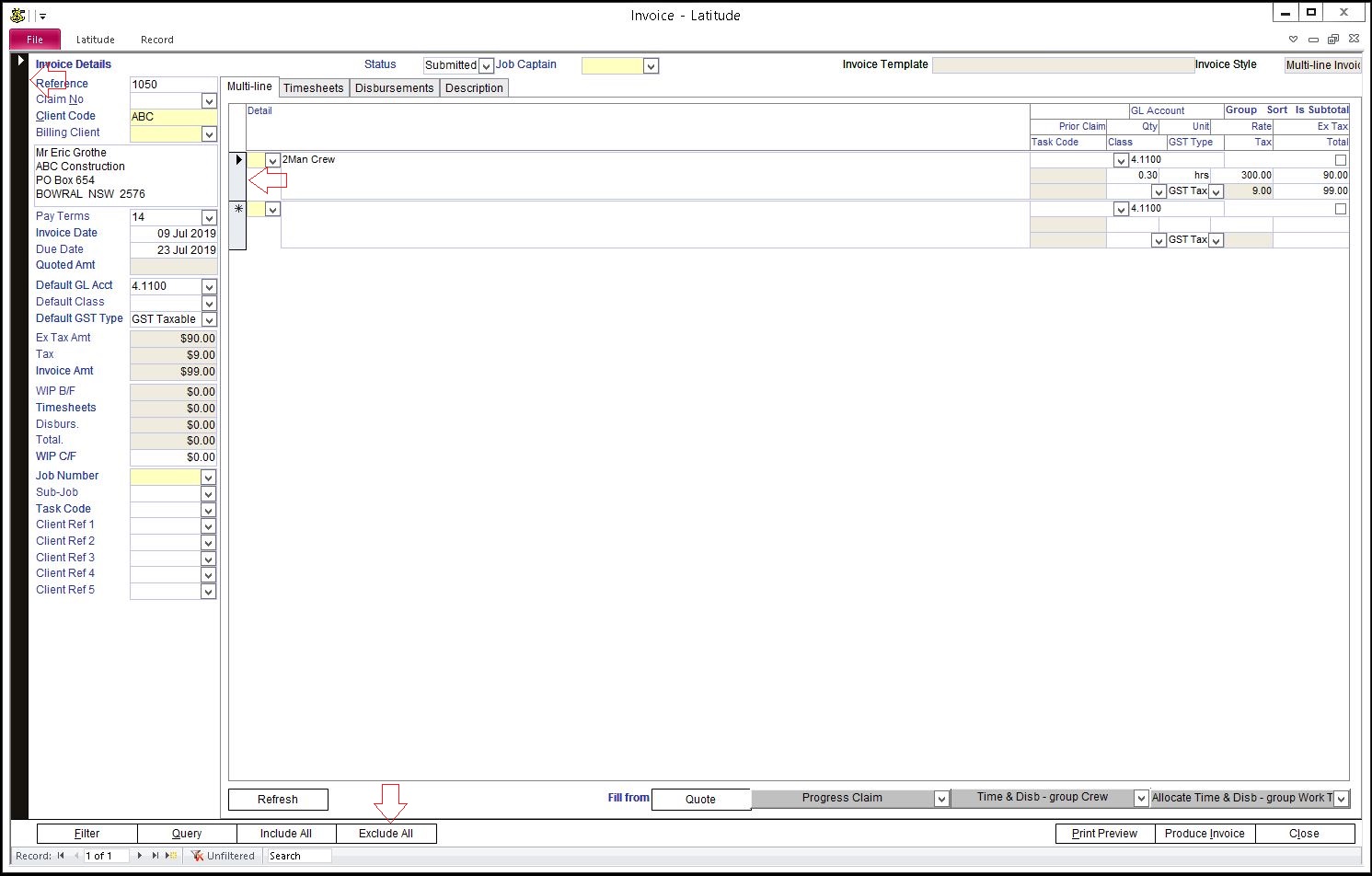
When the invoice is displayed, you need to delete first all related records.
Click Multi-line tab and delete all multi-line items/rows
Click on the record pointer & press delete key in your keyboard
Click 'Yes' when it prompts 'You are about to delete 1 record(s)'
Click Exclude all button to exclude/de-allocate Timesheets & Disbursement
Click on the record selector (black arrow pointing right, extreme top left above the 'Invoice Details'); arrow will turn white while the rest of the selector turns black
Press Delete key in your keyboard