54.15.1 Open Filter screen
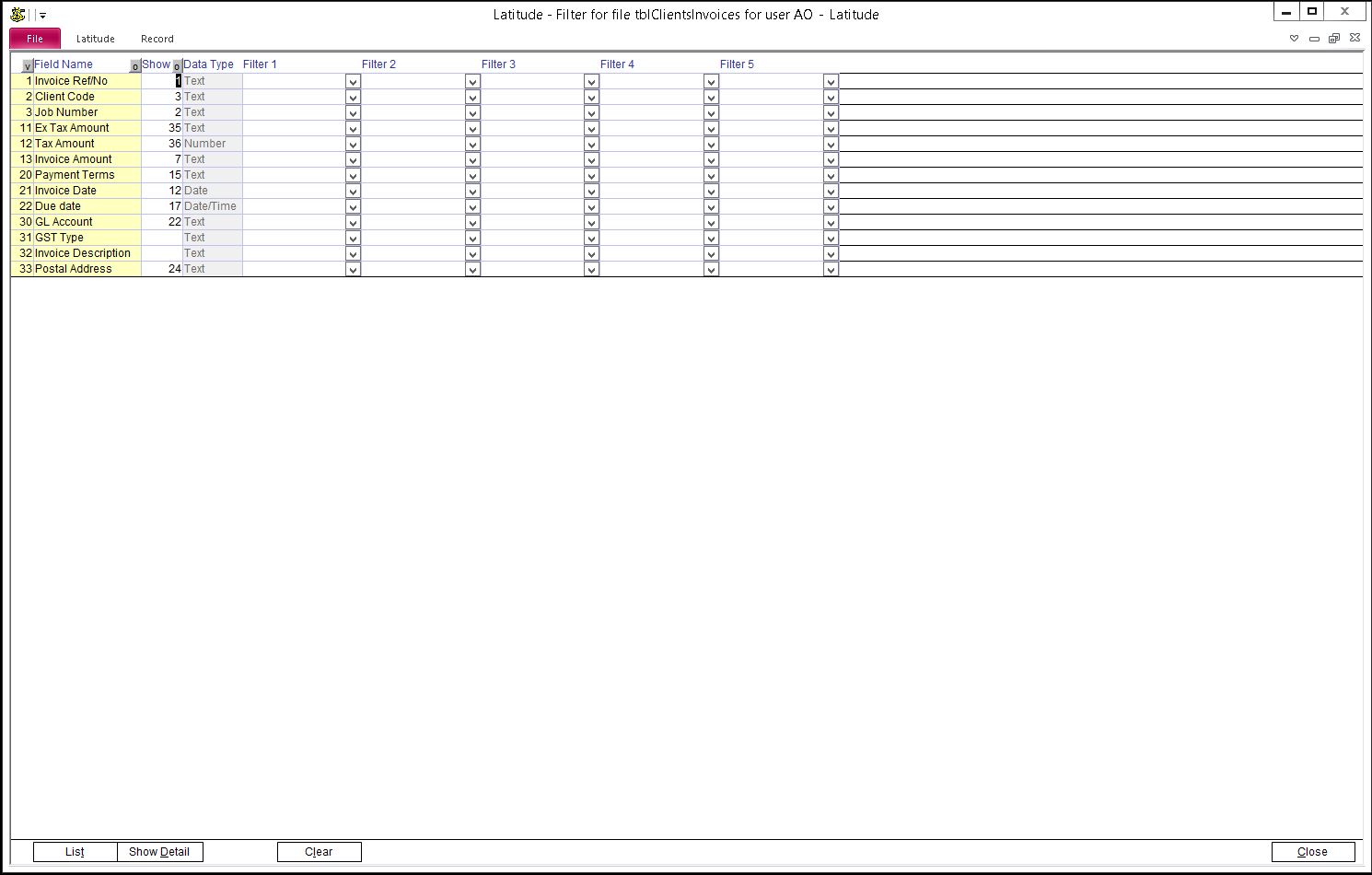
In Invoice Screen, press the "Filter" button to open the Filter screen
The Field Name column corresponds to a field in the screen (Invoice Screen). Identify the correct field you want to define as a criteria. If you cannot find the field under the "Field name", add it. For information on how to add a field, refer to "Add a Field in the Filter" section in this Latitude How To Guide.
Enter the first criteria in the "First Criteria" column, the second in the "Second Criteria" and so on
Enter a number in the 'Show' column to display the field on the list
Click the List button to preview
Click Show Detail button to apply the filter
NOTE: Criteria entered for the same field are interpreted as "Or" (e.g. First Criteria = a* and Second Criteria = b*, is read as "a* OR b*")