54.9.1 Timesheet - grouped by Crew
Create an invoice on a Job assigned to multiple staff (crew) with a specific crew rate. The total Qty (hours) is calculated using the sum of the allocated timesheets charge amount divided by the crew rate.
Example: A Surveyor works for 8hrs @$100/hr and a Survey Tech works for 4hrs @$70/hr on a Job with an assigned crew rate of $200/hr. The total Qty is [(8X100)+(4X70)]/200 = 5.4hrs
Crew Invoicing does not affect Timesheets. Calculation of Crew Rates happens only during invoicing when Timesheet - grouped by Crew is selected.
To use Crew Type you need to define the Crew Types you use and Assign it either to a Work Type or Job Charge Override depending on how you use it.
54.9.2 Add a Crew Type
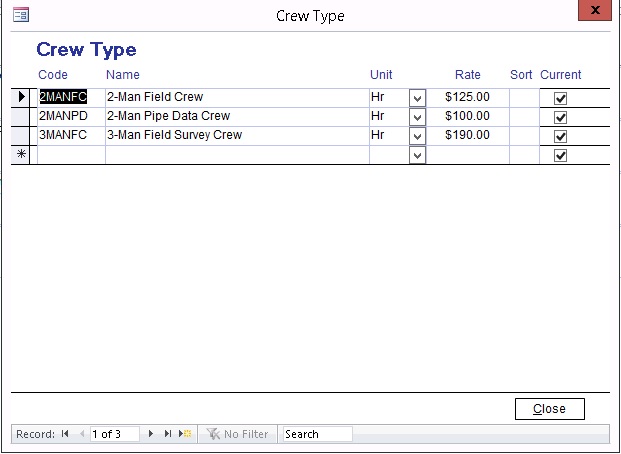
Go to Lookup Tables -> click Crew Type
Enter Code, Name Unit , Rate, Sort (optional) and tick Current
54.9.3 Assign a Crew Type to a Work Type
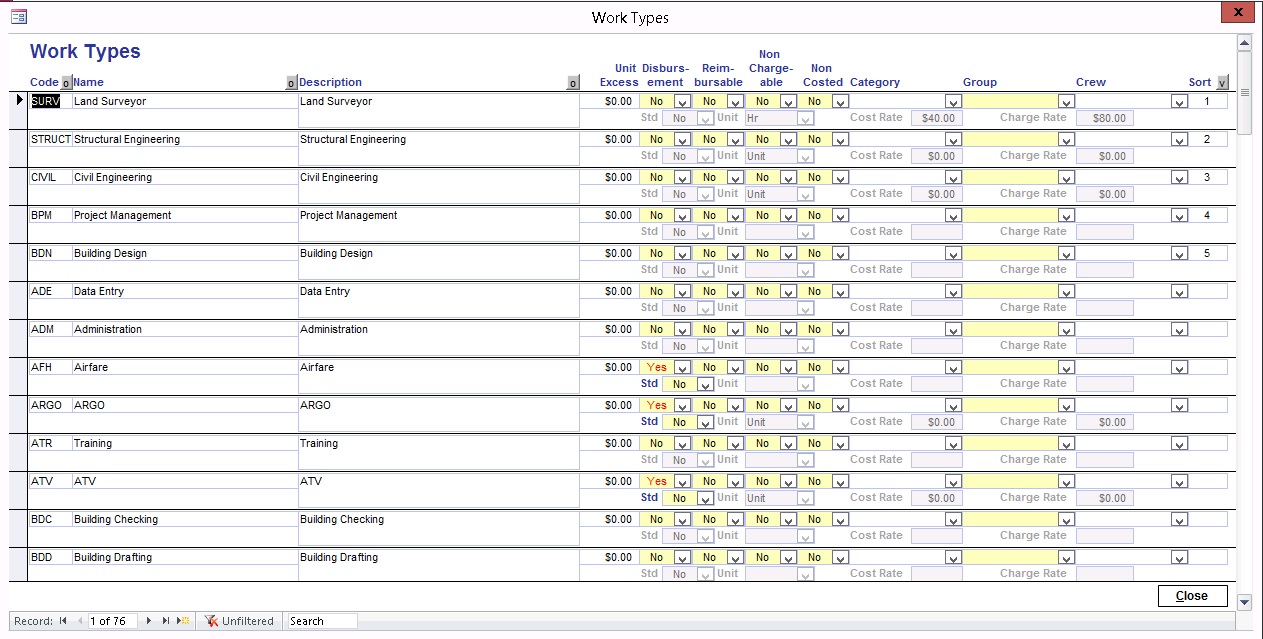
Go to Lookup Tables -> click Work Type
Add a Work Type or if the Work Type already exist then assign a Crew Type. The values in the Crew column is from the Crew Type Lookup Table.
54.9.4 Assign a Crew Type to a Job
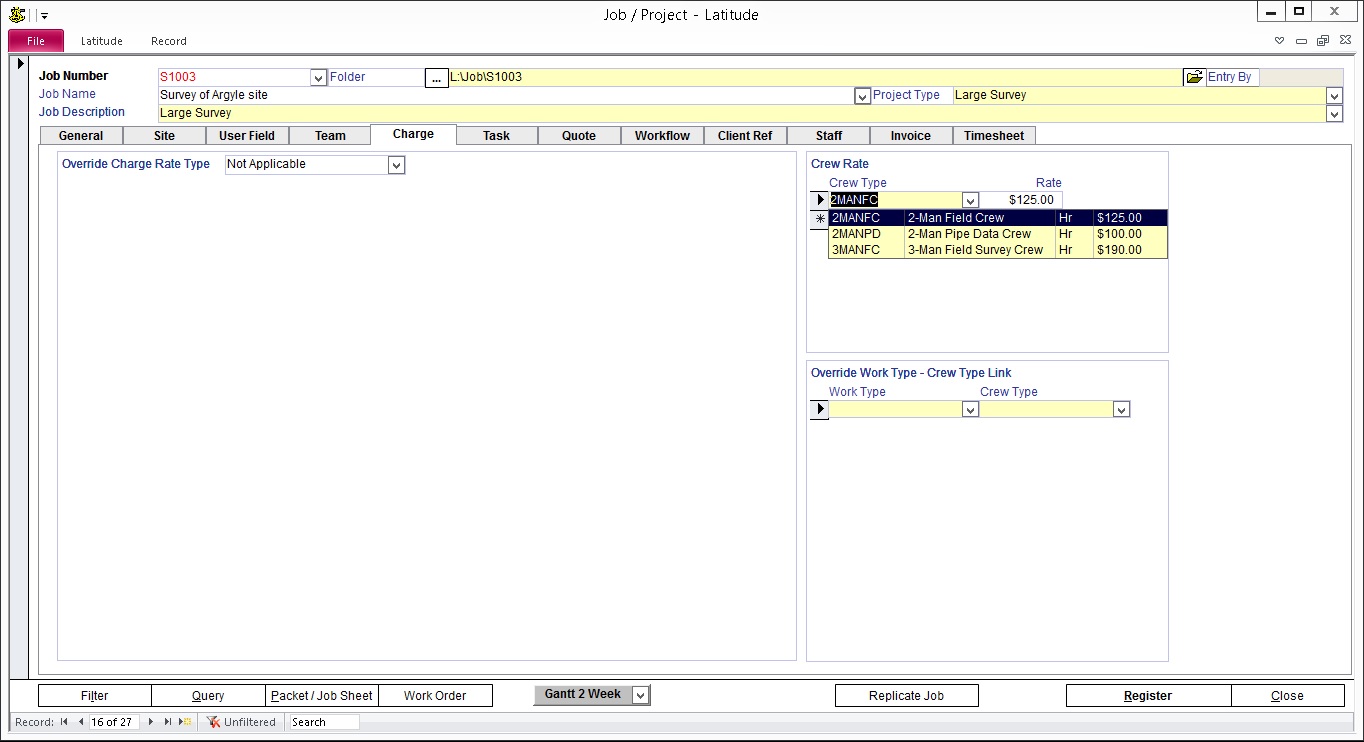
Open Job / Project and select a Job to assign a Crew
Click Charge tab
Assign the Crew Types under Crew Rate
When you select a Crew Type the default Crew Type Rate appears. You can manually override and enter a different Rate.
54.9.5 Override Work Type - Crew Type Link
Select a Work Type and override the Rate using a Crew Type Rate.
54.9.6 Create an Crew Invoice
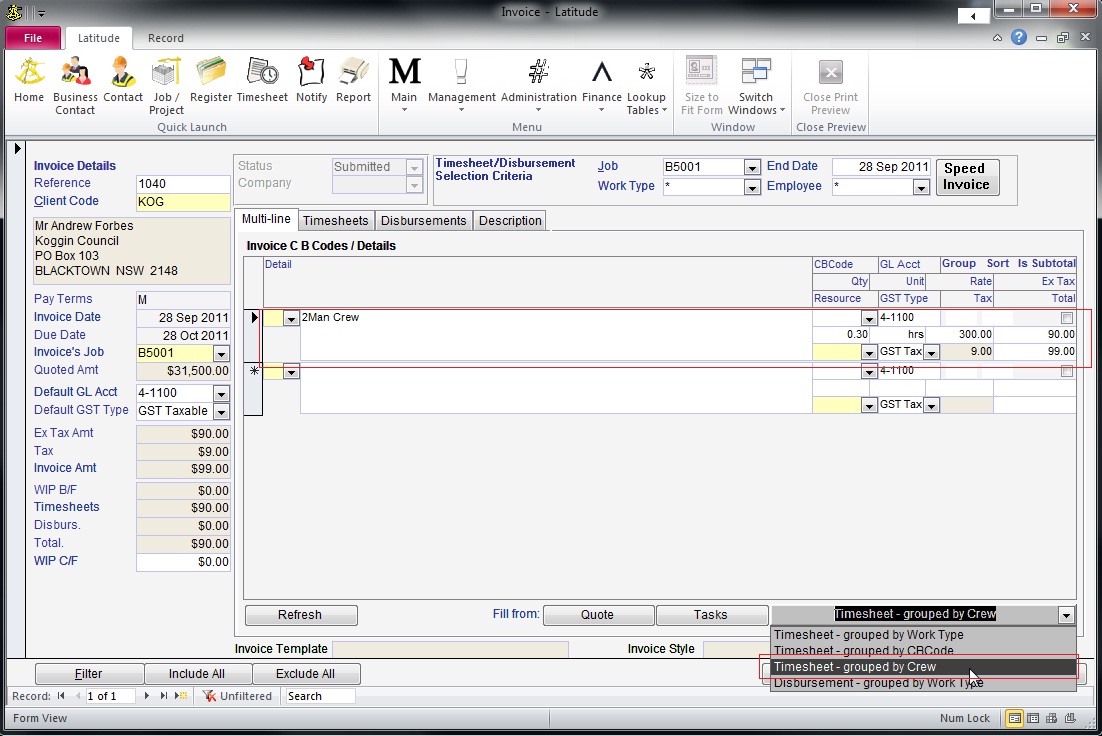
Create a New Invoice
Click Timesheets tab and allocate Timesheets
Click Multi-line tab
Click Timesheet - grouped by Crew
Click 'Yes' to append
Only Timesheets with Work Types assigned with Crew Rate or Job with Crew override will be included.