54.7.1 Select the "Description" tab.
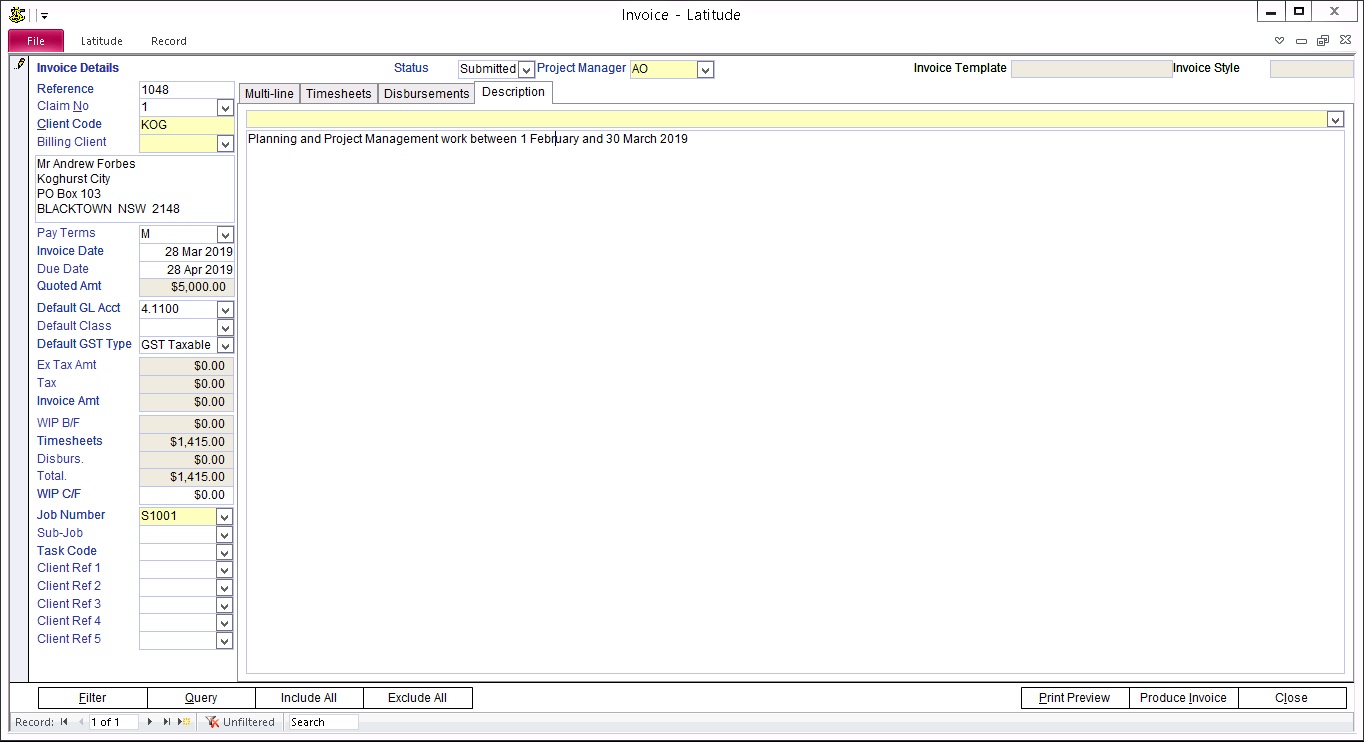
In the white text area, enter the Invoice Description.
54.7.2 You can save standard Descriptions with name, and access them later by name.
To save the Description:
1) Double click the "Invoice Description" drop down list.
2) In the "Quote + Invoice Text" screen, select "InvoiceText" from the "Lookups" list.
3) In the first column, enter a short reference name for the Description, which you can use to select this text for use in other invoices.
4) In the second column, enter the Description text.
5) When you have finished, press the "Close" button.
To use the saved Description:
1) On the "Description" tab, select the name of the Description from the "Invoice Description" drop down list. The saved Description text is automatically displayed in the white text area.
2) You can edit the Description here without affecting the saved Description text.
This field can include rich text features