44.3.1 Add a Diary Item
For a particular time or day, double click it to open the "Diary Items" screen.
Employee, date and time are pre-entered but you can change it
Select Status, Category and Job (if the diary item is against a Job), and enter notes in the right most box.
44.3.2 Edit a Diary Item
Double click a Diary item to edit and change Employee, Date, End/Start date or time, or click the dropdown list to select a Status or Category.
44.3.3 Updating the status of a Diary item
Double click the Diary item that you want to update to open the source screen and change the status from there.
If the Diary Item is specific to an employee, then change Status to 'C' to indicate that it is Closed.
If the Diary Item appears in the employee's list of ToDos but it is for 'Everyone' then change it to the specific employee, change the Status to 'C'
Once the status is changed, close and open the ToDo screen to refresh. Pressing F9 won't work.
44.3.4 Delete a Diary Item
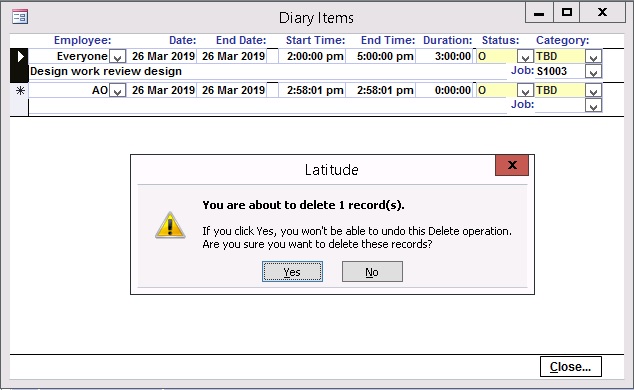
Data should never be deleted. In almost all cases, once a data record has been entered correctly, it should not have to be deleted. For Diary items, change the Status to 'Closed' instead.
However, there are a few instances where a To Do item must be deleted, where the record is a duplicate or has incorrect information.
To delete a Diary item double click the Diary to open the Diary Items screen, click the record pointer to make the arrow white, press the delete key in your keyboard and click yes to confirm deletion.
44.3.5 Add more Diary Categories from Lookup Tables -> Diary Category
Add more Diary Status from Lookup Tables -> Diary/Notify Status