42.5.1 Adding Criteria to the Filter
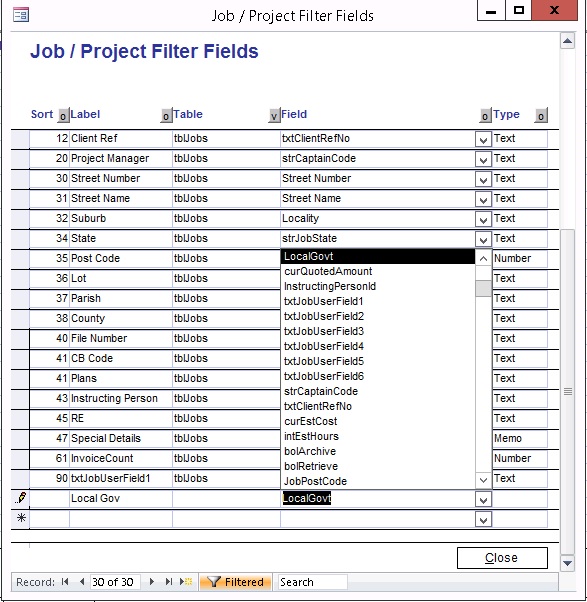
Double Click on the Filter screen
The Filter Setup has Five (5) columns
Label - Enter a name of the field that you want to appear on the Field Name column of the Filter screen
FileName - Constant. Enter the same value e.g. tblClients
Field - Select a field name from the drop down list. This field corresponds to the screen where you clicked the Filter button. If you clicked the Filter from the Business Contacts then the "Field" column will list all fields of the Business Contact screen.
Sort: - Enter a number. This number will be used in sorting Field Names in the Filter screen in ascending order.
Type - Enter the field type such as Text (for text fields), Boolean (for tick boxes), Date (for Date fields).
Close the Filter Setup screen
Close the Filter screen
Click the Filter button again and it now displays the newly added field as one of the criteria
NOTE: Do not enter a blank space or create a new line in the filter. This will cause the filter to include the character in the search and will not return a result.
42.5.2 Add a Field in Query Builder
Double Click on the Field in Criteria in the Query Builder screen to get the Filter Setup screen
Follow the same procedures described above
After closing the Filter Setup screen, press F9 and click the dropdown arrow to select the newly added field.