39.4.1 From the Home screen, click "Main" and click "Land / Legal Description" to open the "Search - Land / Legal Description" screen. Click on the "Add Item" button.
You will be prompted to select the Land / Legal Description Type. Click the dropdown list to select the the Legal Description type and then click the 'Select' button.
39.4.2 Enter the values for the elements of the description. The order of the elements is based on the sort when you created the Legal Description type. The drop-down will list all the unique values previously entered for the element for you to select from, but you may enter a new value.
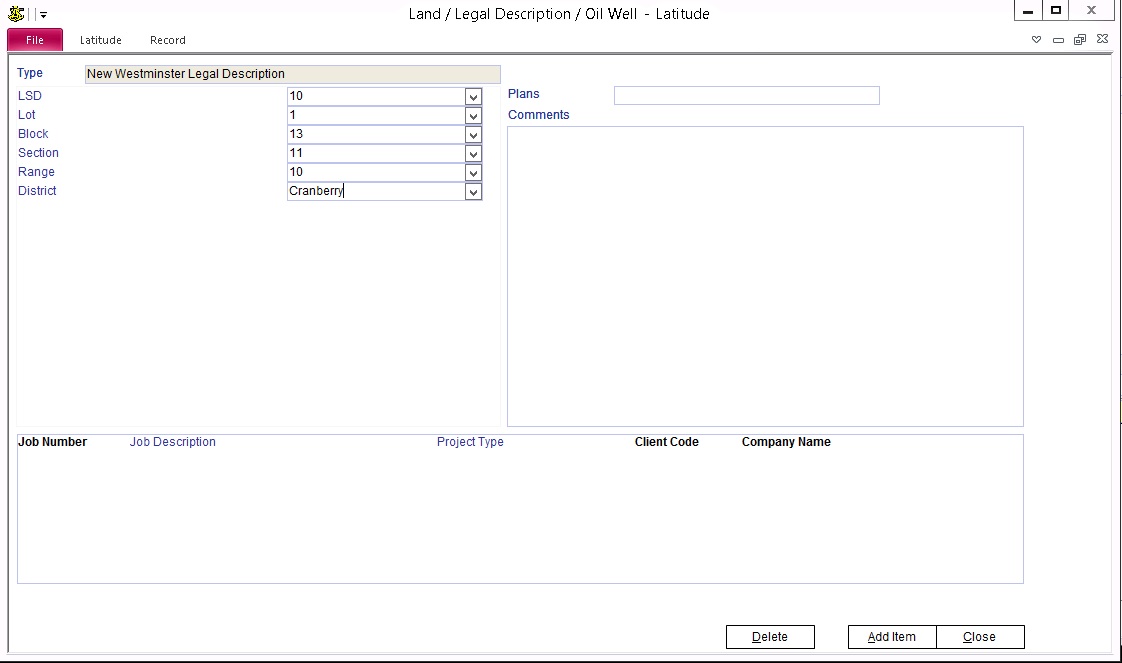
Enter any plans or comments you wish to include and then click the "Add Item" button to save the description.
39.4.3 Alternatively create the description from an existing Job.
From the Home screen, click "Main" and click "Business Contact". Select the Client and then click on the Jobs tab. Double click on the Job in the list of jobs to open the "Job/Project" screen. Click on the "Site" tab and then click on the "Add Land / Legal Description" button.
39.4.4 If you have created the Land / Legal Description from the Job, the description will automatically be linked to the job.