38.2.1 Set up Popup Reminders
Notification Setup
Go to Management Menu -> Setup
Go to the Notify Tab
Tick Enable Notify
Set Notify Time
This is the default notification time when you create a register item
Notify Subject
The word you see when a notification pops up
Exchange Folder
The outlook calendar where the notification appeared
38.2.2 Set up Employee Exchange Mailbox Account
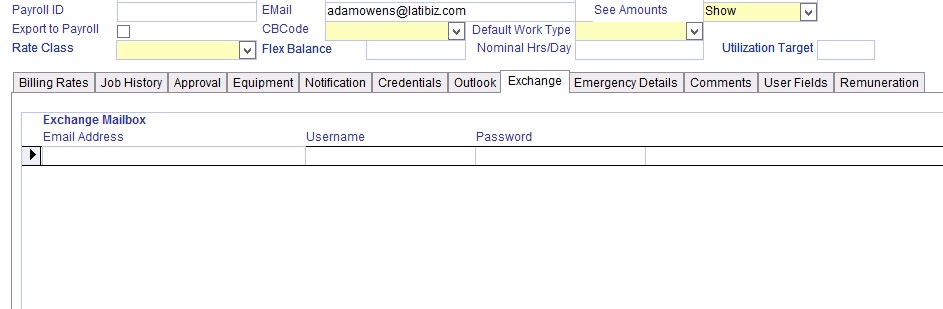
Go to Management -> Employee
Go to the Exchange Tab
Enter the Exchange email address, username and password for each employee
38.2.3 Run the Latitude Exchange Link Server
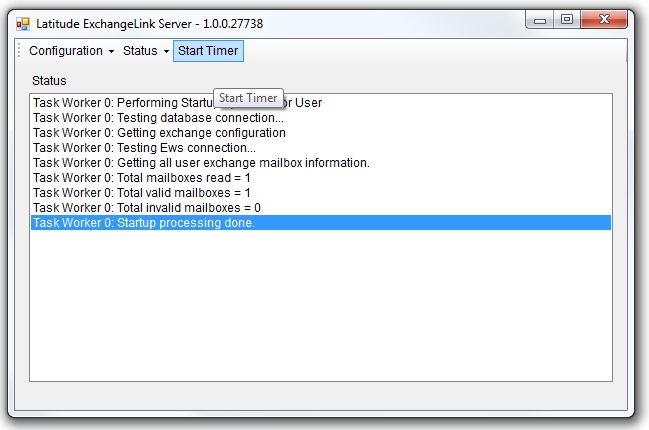
On the Server double click the Latitude ExchangeLink Server shortcut from the desktop
Click Start Timer on the menu to start the Latitude ExchangeLink Server
38.2.4 Edit Exchange Link Server Configuration
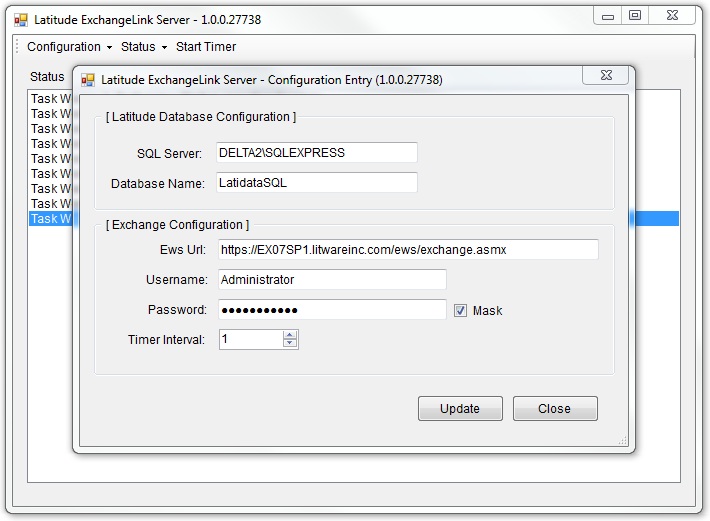
On the Sever double click the Latitude ExchangeLink Server shortcut from the desktop
Click Configuration -> Edit Settings
SQL Sever - SQL Server
Database Name - LatidataSQL
Ews Url - Exchange web server url eg. https://EXCHANGESERVER/ews/exchange.asmx
Username: Exchange Administrator username
Password: Exchange Administrator password
Mask - option to show/hide password
Timer Interval - Time interval the Latitude Exchange Link Server checks for updates
Click the Update button -> Click "yes"
Re-read your database configuration
On the menu click Configuration -> Re-read settings
Click the Start Timer on the menu to start the ExchangeLink Server
38.2.5 Clear ExchangeLink Server Logs
On the menu click Status -> Clear Log
38.2.6 Time Zone Setup
Ensure that the Server and the Workstation have the same time zone settings