36.6.1 Double-click on the Register Type list box and the "Register Types" window will be displayed.
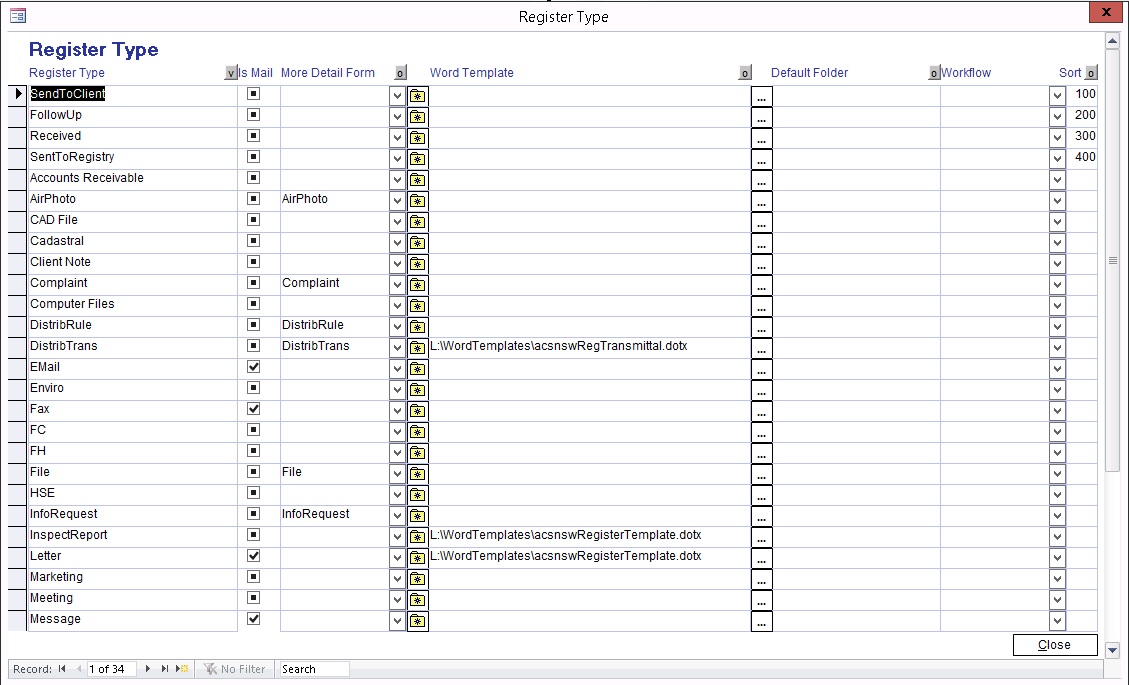
This window can also be viewed by pressing the "Register Types" button on the Main Menu screen.
You can add new Register Types by moving down to the first empty line and typing in the new Register Type.
When you return to the Register screen this new Register Type will be in the list.
When adding Register Types to the "Register", be aware that there are several special Register Type names. They are "Complaint, Plan, File, AirPhoto and InfoRequest". For more information on these types, see below.
Enter a number in the Sort column to change the order of register types listed in the register screen.
36.6.2 How to Set up default Register Type
Click Administration -> Setup -> Other Tab -> File Register Type Default -> Select the Register Type from the dropdown list.