36.2.1 There are 3 ways to access the Register.
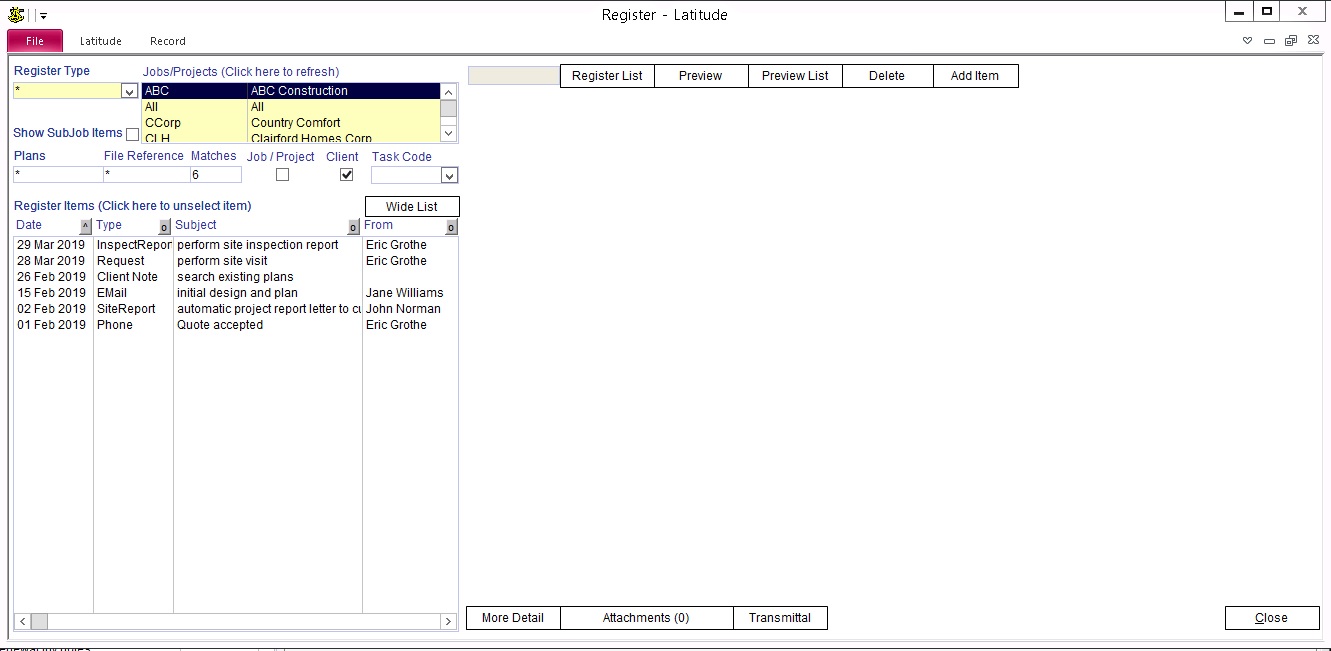
The primary method is via the Register button at the bottom of the Jobs screen. Use this to register and view documents relating to particular jobs.
You may also access the register through the Home screen. Click "Main" and click "Register" to open the "Register" screen. Use this to view documents irrespective of the job they belong to.
The final way is via the Register button at the bottom of the Business Contact screen.
36.2.2 The Register Type list box on the left hand side shows all the current Register Types. Double-click on it to view/add Register Types.
The first item in the list is the asterisk "*". This signifies "All Register Types"
There are several special Register Types. They are explained in the "Special Register Document Types" topic later in this Category.
36.2.3 Jobs/Projects list box.
If the register is opened from the Job/Project screen, this list shows all the items related to that Job. If opened from the Business Contacts screen this list shows all the Clients. Use the Jobs/Project or Clients tickbox to switch between the two.
36.2.4 The register items shown are based on the criteria selected in the selection list boxes.
For example:
If, in the "Register Type" list, the asterisk was chosen and NO Job/Project is chosen, the Register Items list will show all types of documents for all jobs.
If you chose 'Cadastral' in the "Register Type" and NO Job code the Register Items list will show all 'Cadastral' documents for all jobs.
If you clicked on the "Jobs/Projects (Click here to refresh)" label, a list of valid Jobs would be displayed. If you then chose one of these jobs, the Register Items list would show all 'Cadastral' items for the selected Job code.
36.2.5 Wide List or Narrow List
Click 'Wide List' to view more details of the register items list or click 'Narrow' for a compact view.
36.2.6 Sort Register Item Columns
Sort the Date column in chronological order.
Sort the Type, Subject, and From columns in alphabetical order.
36.2.7 Navigating through the Register
Use the mouse/tab to select or jump on any field/button
Use the vertical scrollbar/mouse scroll to move up/down the Register item list
Use the up/down arrow keys to move forward/backward in the Register item list