35.4.1 Add Tasks
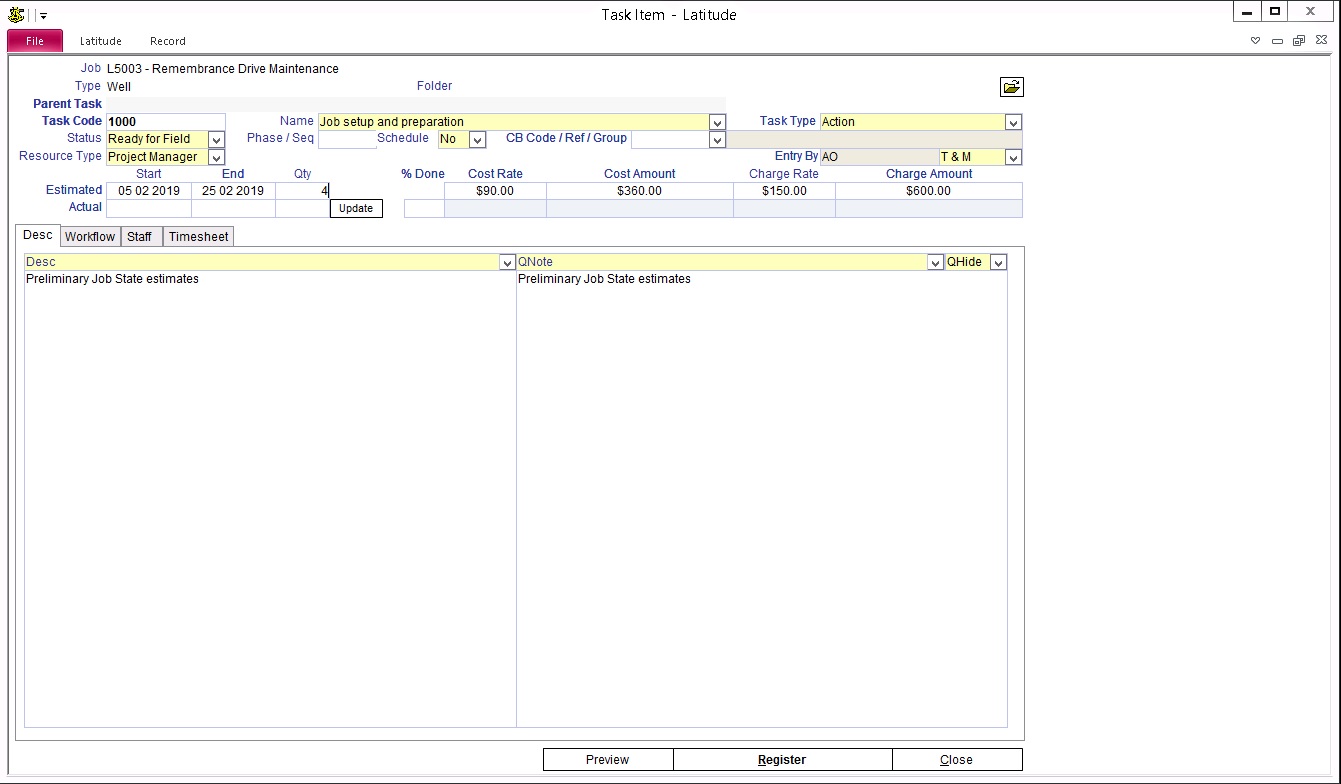
Right click anywhere on the task screen and select Add Task to open the Task Item screen
Enter the following:
35.4.2 Task Code - A unique value within the Job to identify the task
Name - Dropdown to select pre-defined standard task names or Enter a name
Task Type - The type of task, a way to categorize similar tasks
35.4.3 Status - Determine the stage of the Task. Each Job Status can have both or either of the following flags:
"Dis-allow Timesheets" - No new timeslips can be entered for a task with this task Status.
"Completion" - Exclude from some reports with an option to removed from the drop down lists of jobs.
If both flags are used on a Task Status, the task's end date will be automatically set to current system date and the percentage complete will be set at 100%
Note: If you set Task to have a status in #Administration -> Setup -> Time tab -> Tasks restrict Time entry then make sure that each task must have a Status
35.4.4 Phase / Seq - A way of sorting tasks in chronological order
CB Code / Ref / Group - Group tasks
Resource Type - A way of categorizing tasks, work or skills
Employee - Assign tasks to an employee or leave blank
Work Type - The principal Work type for this task
35.4.5 Fixed Price and T & M (Time & Materials)
Estimate - Enter the estimated start/end date and number of hours (Qty) for the task
Actual - Manually enter the Actual Start date. The Actual End date will be filled-in once the Task Status is changed to Complete.
Update - click to calculate the Actual Qty based on Timesheets entered, auto-fill Actual End date once the Task status is changed to Complete and auto-fill % Done filled to 100%
% Done - The percentage of the task completed. (e.g. "0.75 for 75%)
Cost/Charge Rate - calculated field = Estimated Qty X Cost/Charge Rate
Cost/Charge Amount - calculated field = Actual Qty X Cost or Charge Rate
35.4.6 Desc tab - A brief description about the details of the task. This gets populated if the Name field uses pre-define text
Timesheet tab - Shows timesheets entered against the task
Qnote - Copies the contents of the Desc tab for use with quote using tasks
QShow - select the "Show on Quote" option on each Task and use the generate from Tasks button in the Quote tab. For more information on Quotations, refer to the "How do I create a Quotation for a Job" Category in this How To Guide.
Preview - Generate a simple report of the task
Register - Add/View register items related to the task. Link supplementary documents to a task.
Note: To enter a task, the minimum fields that need values are the following: Task Code, Name, Qty, Cost/Charge Rate and % Done.