32.4.1 Creating a Quote
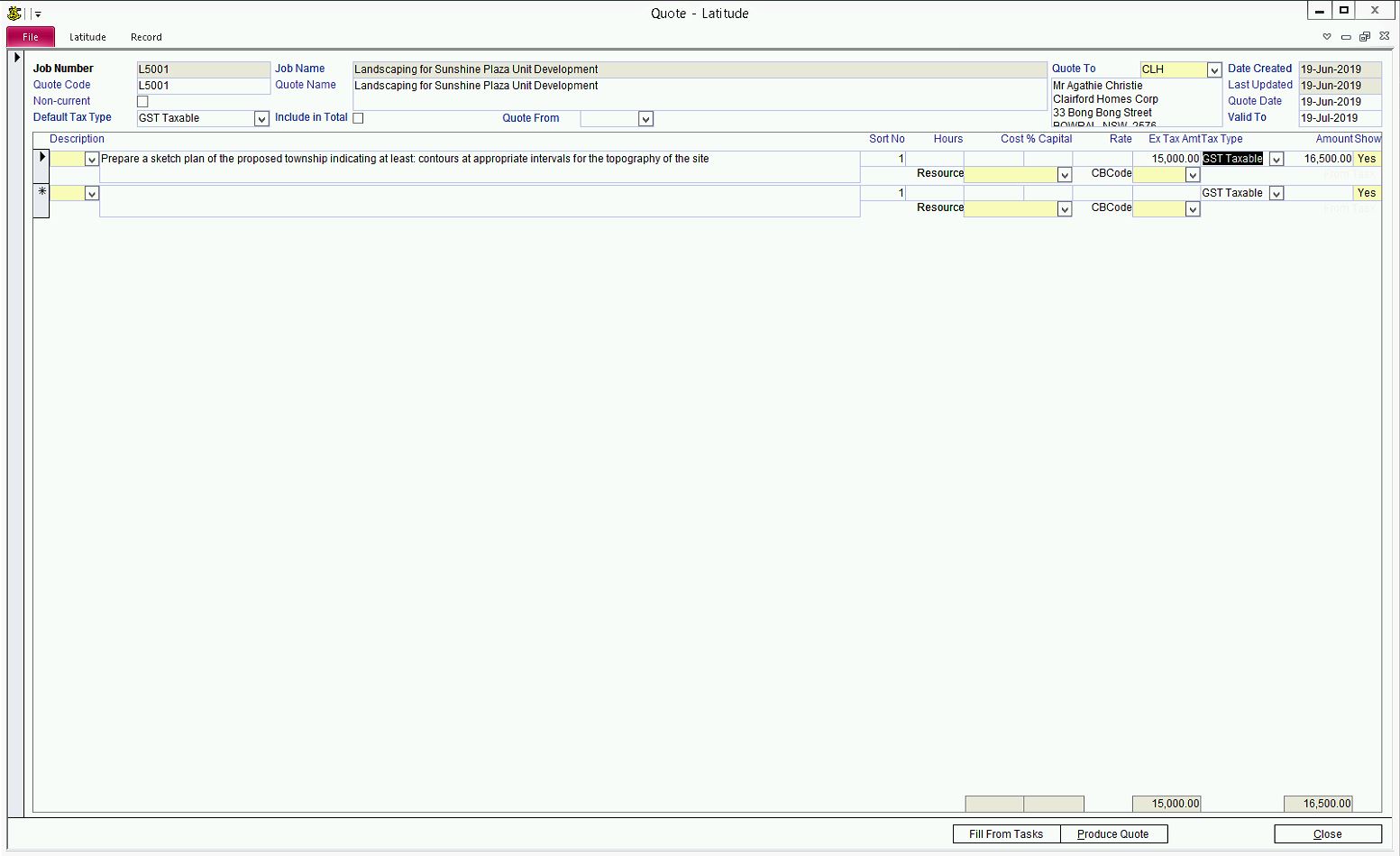
Click the "Create Quote" button to create a new quote or double click on one of the existing quotes to bring up the quote form.
Another way to create quotes is to click the "Copy Quote from other Job" button. This button opens a dialog that prompts you to select a job and a quote selection screen to copy selected quotes to the job you are on.
32.4.2 Quote Code
A Quote Code could be the same as the Job Number. Latitude can have multiple quotes on a Job and using unique codes that differentiate each type of quote is recommended.
32.4.3 Quote Name
Quote Name defaults to the Job Name. You can either leave it as is or replace with a more appropriate name specific for the type of quote.
32.4.4 "Non-Current" - New Quotes are automatically set to Current (Active), tick the Non-Current field if you wish to change the quotes' status.
32.4.5 "Include in Total" - this field determines if the total Quote Amount is included in the Job Quote Amount on the General Tab. If ticked then any changes made to the quote amount will be reflected in the Job Quote Amount.
32.4.6 Quote From
You can enter the employee code of the person who created the quote.
32.4.7 Quote To
Address the quote to a different recipient. By default, it uses the main contact of the job but you can opt to override it with any active clients available.
32.4.8 Quote Date
Enter the date when the quote was created.
32.4.9 "Valid To" date - (optional) enter the date the quote is valid to, if you need to record it.
32.4.10 "Default Tax Type" - enter the Tax Type to be used as the default for the Items