31.1.1 Allows you to enter several standard Rate Schedules and then nominate the Rate Schedule to be used on a given Job.
31.1.2 From the Home screen, click "Lookup Tables" and click "Rate Schedule"
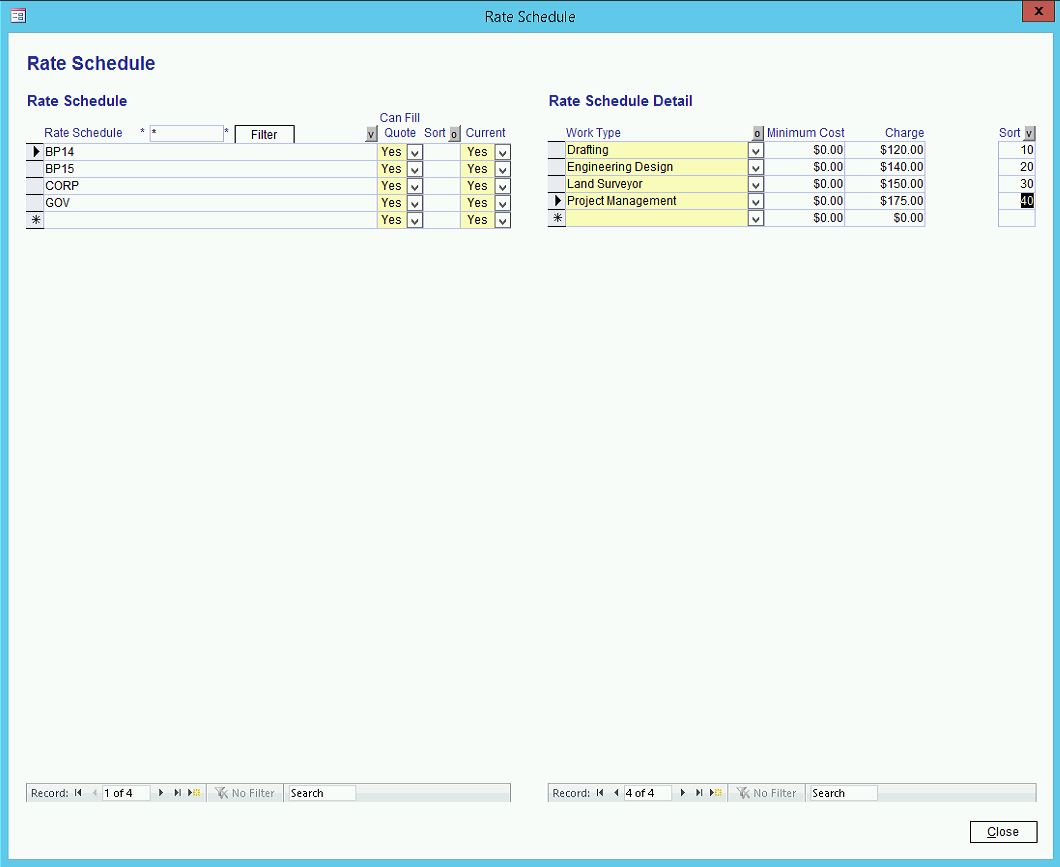
In the Rate Schedule dialog,
Enter the rate schedule name in the "Rate Schedule".
Set "Can Fill Quote" to "Yes", if you want to create quote lines based from the rate schedule items.
Set "Sort" to control the list order when selecting a rate schedule on a dropdown.
Set "Current" to "Yes/No" to make the rate schedule selectable or unselectable in a dropdown.
In the Work Types section of the dialog,
Select the Work Types the Rate Schedule have.
Enter the minimum cost that the work type can have in the "Minimum Cost".
Enter the charge rate of the work type.
To use the Rate Schedule,
Go to a Job -> click Charge tab -> select “Rate Schedule” as the Override Charge Rate Type.
Select a Rate Schedule in the “Rate Schedule to Use” dropdown.
31.1.3 The Rate Schedule overrides the employee's Work Type charge rates. Consequently, if a Work Type is not in the Schedule, the employee's Charge Rate is used.