30.7.1 In rare occasions when you need to generate sequential client codes for your Business Contacts, you can use the "fkeyStandardClient" ClientCreator. It works exactly as the "fkeyStandard" JobCreator except that it is configured for the Business Contact screen. It also does not have the Template Job or Folder Creation streamlined options.

To generate the next Client Code using the defined fkey, do the following:
Open the Business Contact screen.
Click the ‘New’ button found beside the Company Code field.
In the Client Code Element screen, you can opt to manually enter a client code by clicking the appropriate checkbox.
Specify Company Name, Relationship, Business Type, Phone and Payment Terms by either entering it in the field or selecting from the drop-downs.
To edit the Address field, click the ellipsis (‘…’) button.
Click the One-Off Client checkbox for a one-time client. This opens the Account Link Key field which is used for QuickBooks export.
Click the Company checkbox.
Click the ‘Create Client’ button.
Latitude will then generate your new Client Code.
To change any values in the list, alter the values in the Custom Fields screen.
30.7.2 In the Fields Grid, enter a new row to specify the structure you are going to use as follows:
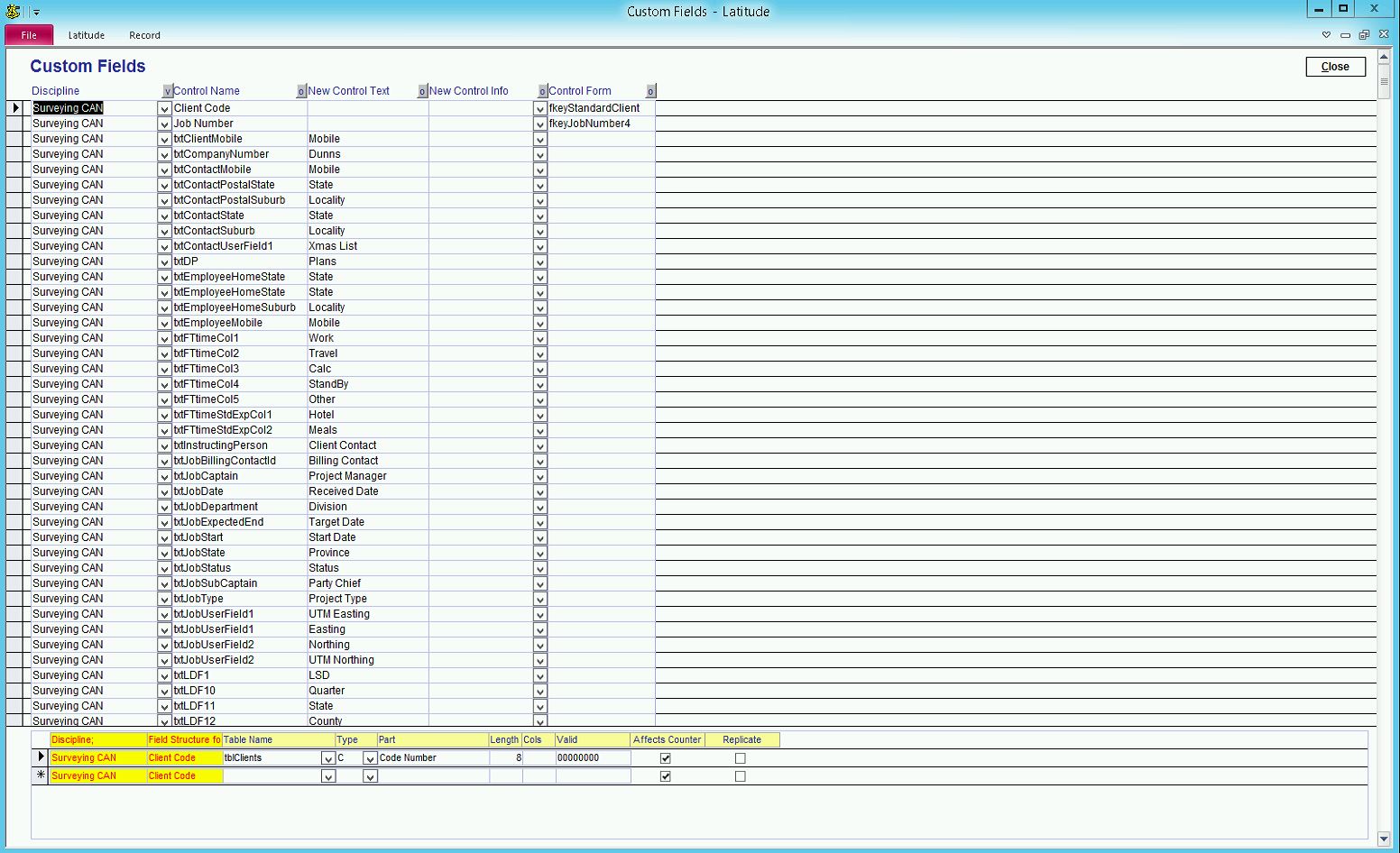
Discipline = Current Discipline as defined in Latitude Setup
Control Name = "Client Code"
New Control Text = ""
New Control Info = ""
Control Form = fkeyStandardClient
Note, you cannot use the JobCreator control forms in a ClientCreator configuration and vice versa.
30.7.3 In the Field Rules Grid, define each component of the structure.
Discipline = Automatically set to Discipline selected in the Fields Grid
Field Structure = Set to "Client Code"
Table Name = "tblClients"
Type, Part, Length and Valid = works exactly as fkeyStandard rules