9.9.1 Select "Options 1" tab
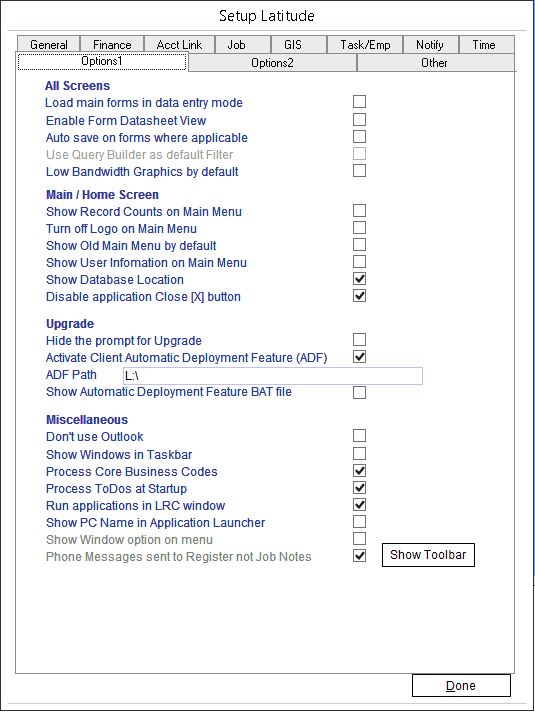
Here you can select Latitude Options.
The description of each option is listed below.
9.9.2 Load main forms in data entry mode:
If you select this option, Main forms such as Business Contacts and Jobs/Projects open in data entry mode, which means you are in a brand new record. Otherwise forms open in Edit mode, which means you are in the first existing record when the form opens, and you can search for or scroll (go to) to any existing record.
9.9.3 Enable Form Datasheet View
Show the Datasheet view command in the Record command tab (not recommended).
9.9.4 Auto save on forms where applicable:
Save changes to data on forms (screens) immediately otherwise your data is saved when you move to another record or close a form.
9.9.5 Use Query Builder as default Filter:
There are two ways to filter records in Latitude. One is using a Filter screen and the other is using a Query Builder. The Query Builder is more powerful, but the Filter is simpler to use.
9.9.6 Show Record Counts on Main Menu:
If you select this option, record counts appear on each button on the Main Menu. Please bear in mind that this option incurs extra computation time and thus slows Latitude.
9.9.7 Turn off Logo on Main Menu:
Hiding the Logo may slightly speed up opening the Main Menu form.
9.9.8 Show Old Main Menu by default:
If you are more familiar with the Old Main Menu, select this option.
9.9.9 Show user information on Main Menu
Displays on the Main Menu the total hours of work the users has entered in today's timesheets, the number of phone messages received but not attended to and the number of ToDo's the user has not completed. This option may slow down the refresh of the Main Menu screen when users return to it after closing other screens. Use only if you need to see the above information.
9.9.10 Hide the prompt for Upgrade:
Hides the prompt from casual users.
9.9.11 Activate Client Automatic Deployment Feature (ADF):
If you want to use the Latitude's Automatic Deployment Feature, select this option. For information on Client Automatic Deployment Feature, refer to the "Automatically deploy new versions of Latitude on all users computers" section in this How To Guide.
9.9.12 ADF Path:
Leave this field blank. This field is only required for the LatitudeSQ version.
9.9.13 ADF Path:
If you have selected the "Activate Client Automatic Deployment Feature (ADF)" option, enter the Server location where Latitude can find the Latitude.accde to deploy.
9.9.14 Show Automatic Deployment Feature BAT file:
Do not set this option unless specifically instructed by Latitude support personnel.
9.9.15 Process Core Business Codes
For advanced users of Latitude who understand the use of Core Business Codes.
9.9.16 Process ToDo's at Startup
If ticked then the count of ToDo items will be presented when you log in.
9.9.17 Show PC Name in Application Launcher
When this option is selected, the Application Launcher screen displays the name of the PC with custom paths to program EXE's.
For more information see the "What is the Latitude Application Launcher" category in this How To Guide.
9.9.18 Show Toolbar button.
Click to unhide toolbars hidden by users.