8.2.1 The details in the Bank Account screen are for doing receipts and export to an accounting software.
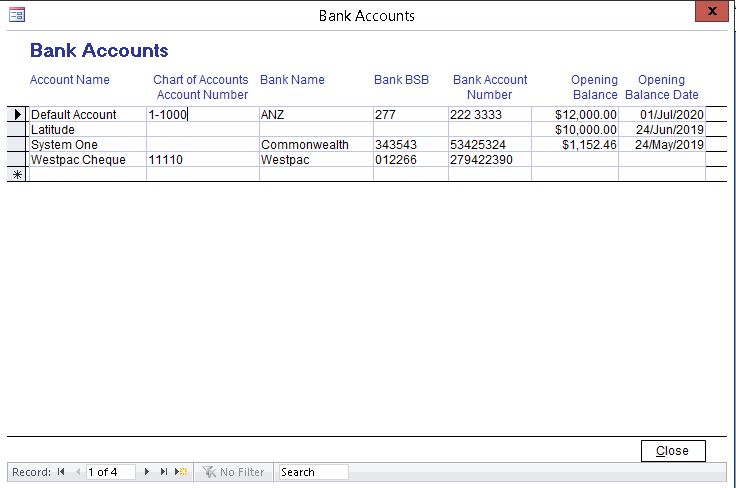
From the Home screen, click "Finance" column and click "Bank Account".
Enter the name of the bank account(s) you are going to use. Duplicate account names are not allowed. You can however create naming conventions to differentiate one account from the other.
8.2.2 Account Name
Enter the Bank accounts corresponding G/L account name from your Chart of accounts.
8.2.3 Chart of Accounts Account Number
Enter the Bank accounts corresponding G/L account number from your Chart of accounts.
This Account Number is important when exporting Latitude Receipts (Customer Payments) to an accounting software package such as MYOB or QuickBooks.
To use QuickBooks "Group with other undeposited funds", create a Bank Account called "Undeposited Funds" in Latitude
8.2.4 Bank Name, BSB (Bank State Branch) and Account Numbers
These are optional. Enter the corresponding information.
8.2.5 If you are using Latitude as a cashbook, decide the date on which you are going to start entering cashbook transactions (receipts and payments) into Latitude. Once this has been decided ensure you perform a bank reconciliation as of this date. Enter this amount and the date of reconcilliation as your opening amount.
After entering your opening amount enter all pending transactions. These transactions should have become obvious during the bank reconciliation process.
When complete click on the Close button to close the Bank Accounts screen.
For more information on Receipts and Payments, see the sections later in the How To Guide.