5.6.1 By default, Access disables all executable content in a database. When you open Latitude, Access disables the content and displays the Message Bar or Security Notice.
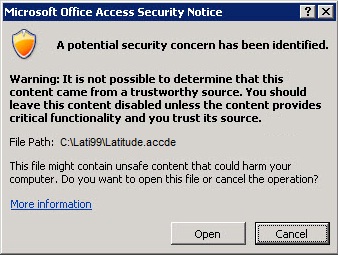
The security message can be disabled by adding Latitude in a trusted location or edit the Windows Registry depending on the version of Access. Check the version of access you use and apply the appropriate fix.
5.6.2 Microsoft Access 2007 full version
Open Microsoft Access 2007
Go to Microsoft Home button (top left) -> Access Options
Go to Trust Center in the left panel
Click Trust Center Settings...
Go to Trusted Locations in the left panel
Click "Add new location..."
Browse or type the path to where the Latitude client is installed, normally "C:\Lati99\"
Click OK to close the Trusted location dialog
Click OK again to close Microsoft Access 2007 Trust Center
5.6.3 Microsoft Access 2007 runtime version
The runtime version does not show Access Options. You must disable the Security Warning Messages using Windows Registry.
Open Notepad
Paste the following:
Windows Registry Editor Version 5.00
[HKEY_CURRENT_USER\Software\Microsoft\Office\12.0\Access\Security\Trusted Locations\Location_Lati]
"Path"="C:\\Lati99\\"
"AllowSubfolders"=dword:00000001
"Description"="Latitude"
You may need to change the path of Microsoft Access if it’s installed on a different directory
Save as MicrosoftAccess2007SecurityWarnings.reg
After saving, double click on MicrosoftAccess2007SecurityWarnings.reg and click YES to add the registry key.
5.6.4 Microsoft Access 2010 full version
Open Microsoft Access 2010
Go to File > Options
Go to Trust Center in the left pane
Click Trust Center Settings...
Go to Trusted Locations in the left pane
Click "Add new location..."
Browse or type the path to where the Latitude client is installed normally "C:\Lati99\"
Click OK to close the Trusted location dialog
Click OK again to close Microsoft Access Trust Center
5.6.5 Microsoft Access 2010 runtime version
The runtime version do not show the Access Options. Disable the Security Warning Messages using Windows Registry.
Open Notepad
Paste the following:
Windows Registry Editor Version 5.00
[HKEY_CURRENT_USER\Software\Microsoft\Office\14.0\Access\Security]
"VBAWarnings"=dword:00000001
[HKEY_LOCAL_MACHINE\SOFTWARE\Microsoft\Office\14.0\Access Connectivity Engine\Engines]
"SandBoxMode"=dword:00000002
[HKEY_LOCAL_MACHINE\SOFTWARE\Microsoft\Jet\4.0\Engines]
"SandBoxMode"=dword:00000002
[HKEY_LOCAL_MACHINE\SOFTWARE\Microsoft\Office\14.0\Access\Security]
"Level"=dword:00000001
Save as MicrosoftAccess2010SecurityWarnings.reg
After saving, double click on MicrosoftAccess2010SecurityWarnings.reg and click YES to add the registry key.